PDF Format Is One Of The Easiest Ways To Share Documents On The Web. The Ability To Protect Files With A Password And Block The Most Important Features To Prevent Changes In This Format Are Considered. But How Do You Compare PDF Files?
Pdf Files, The easiest way is to put two PDF pages together and see their differences. But if the number of pages is too large, doing so can become an erosive and non-optimal process.
In this regard, many tools have been designed to compare PDF files available to users in desktop and web versions. In the following, we will introduce some of the most practical tools in this regard.
Adobe Acrobat Desi
The default version of Adobe Acrobat may be installed on many devices, but it does not have the ability to compare PDF files. To access such a feature, you must download and install the DC version of the software.
Of course, this feature can not be used in the free mode, and there is a need to crack the program or pay a subscription fee.
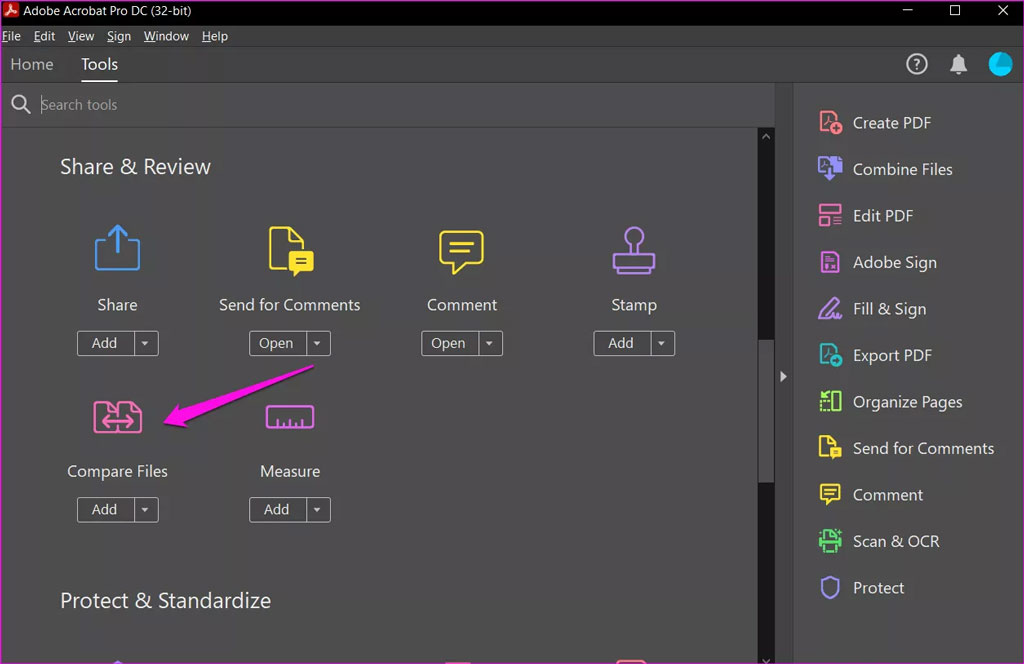
To download Adobe Acrobat, you can go directly to this link to download the installation file from the manufacturer’s official site. It is recommended that you do a Google search to download cracked versions to worry about the limitations.
Once installed, from the Tools menu, you can see the Compare option to compare files.
After that, open the desired files in the program.
Adobe Acrobat Dys not only highlights file differences but can also report the result to the user at the end. Adobe’s popular product for Windows and Mac operating systems has been released alongside the web version.
Also, if you do not want to use the cracked version and the right to subscribe does not seem like a wise option, you can take advantage of other free alternatives on the list.
Diffchecker
The Diffchecker tool specializes in comparing PDF files alongside other formats such as Word, Excel, images, texts, and even folders. You can use special versions of Windows, Mac, or Web to access its features.
To start in the web version, you have to upload the two files you want in its environment and then select the Find difference key.
Unlike Adobe Acrobat, in Diffchecker, the whole paragraph will be highlighted if there is a difference, and then the different parts will be highlighted with a different color.
The web version of the program works very well, and if you do not use such a tool continuously, we recommend using the same version instead of installation packages for Windows or Mac.
Web-based features are available for free, but you’ll need to pay a $ 9-a-month subscription to use the desktop software. There is also a special plan for corporate businesses that provide dedicated cloud space.
DiffPDF
Another tool for comparing PDF files is called DiffPDF, which offers similar capabilities to other examples. Of course, it is no longer a web and Mac version, and users can only use it in a Windows environment.
The free 20-day trial offers various capabilities for analyzing and finding differences. The full version of the program is available for a one-time payment with a time limit of $ 160, which is not a reasonable option compared to other services.
Draftable
Draftable is a popular tool for comparing PDF files that incorporate capabilities at the enterprise level. The ability to compare other formats such as Word and PowerPoint have attracted many users to this service.
All changes in the files, including text, font, and style, are detected by the program. You can also get output reports of differences between files. The web version of the service is available to users for free use.
Click on this link to start using the Draftable web version. Then all you have to do is upload the files you want with the drag and drop feature and finally click on the Compare button.
Text changes are highlighted in green. In the settings menu on the right, you can select the options to find the differences. One of the interesting features of the service is Sync Scrolling, which allows both files to be moved simultaneously when moving between pages. The desktop version can be installed for $ 129, which offers more features, including offline use.
Aspose
The Aspose service provides several tools related to PDF files, including comparability, for free on its site, and individuals also fund its costs. How to use it is like the other examples mentioned in the list. Click on this link to get started, and then drag your PDF files into the areas marked in green to upload. Finally, click the Compare button.
Once the comparison process is complete, you can get the result in PDF output or view the differences found online. It is also possible to send reports to users’ emails.
Aspose functionality is perfect for comparing PDF files and is one of the best free examples in this field. Of course, it is impossible to compare two files next to each other and display their text simultaneously, unfortunately. But it will definitely be a good option for quick file comparisons.
Adobe Acrobat is undoubtedly the most powerful tool for comparing PDF files among the items on the list. Still, its huge subscription, along with the not-so-high stability of the Windows version, makes it not the best option for all users.
If you only need to find the difference between files occasionally, the Draftable service can be a great option for you thanks to its completely free web version and convenient features. Aspose can also be very useful in a limited number of cases as a fast and efficient tool.