Convert Mkv to mp4 (4 simple methods)
MKV is an open-source content format useful for storing multiple files using multiple encodings. Many of us use this format when downloading and saving movies and series. But sometimes it happens that playing a file in MKV format is a problem because this format is not common in many places.
Fortunately, there are ways to play MKV files, such as VLC Playe software. But if you prefer to use media players like iTunes (iTunes), QuickTime, or Windows Media Player, you will find that you can not play MKV format with these media players. In such cases, it is best to convert MKV to MP4. The MP4 format runs on almost all media players.
This article will provide you with four simple ways to convert MKV files to MP4.
Method one: HandBrake software
download
HandBrake is a free, open-source encoder that can be used to convert MKV files to MP4 and works with most video formats. This program works on Windows and Mac alike.
The biggest advantage of this program is that it is free. In addition, you can convert your files in batches with this software. The only thing to keep in mind is that HandBrake re-encrypts the files when converting, reducing the quality of your video and making it take longer to convert your video.
1: Install the HandBrake software and open it.
2: Select the file you want to convert and click Open.
3: Select the format you want from the drop-down menu and adjust the other parameters to suit your needs.
4: After completing these steps, click on the Start option at the top of the user interface.
Method two: VideoProc software
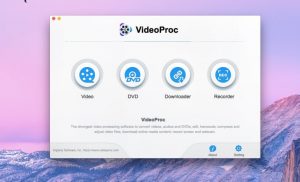
Compatible with: Windows, Mac | Price: Free version / Premium version with a price of $ 29.95 per year | Suitable for all users to convert high volume (4K) movies, audio files, and DVDs to common or rare formats
The premium version of VideoProc software is available for $ 29.95 for one year. You can use the free version of this program to convert smaller video files in MKV format to MP4 format. The good thing about this software is that, unlike HandBrake, it does not encrypt your file again, so you do not need to worry about the quality of your video. The software also has GPU hardware acceleration for faster conversion – approximately 2.5 times faster than competing software.
VideoProc, like HandBrake, is a versatile software for Mac and Windows operating systems that supports more than 420 formats and devices.
The program also gives you the ability to customize the codec, aspect ratio, frame rate, and other video parameters and supports batch conversion of files.
This software is easy to use, even for inexperienced users.
1: Open VideoProc and click on Video from the start menu.
2: Drag your selected MKV files to the main window, click the upload button, and select them manually.
3: In the Target Format field, select MP4 (H264 or MP4) MPEG4.
Step 4: Click Run to start the conversion process.
VideoProc has many useful features, and its capabilities do not only include converting MKV videos to MP4 format. You can use this program to record videos from a computer screen and convert DVDs or audio files. In addition, you can cut and rotate your 4K and HD video clips using the software’s editing tools, correct lens distortion, add logos and watermarks to your videos, and much more.
The third method: online conversion
Instead of using conversion software, you can convert MKV files to MP4 online. We use the CloudConvert site here, but there are other similar sites.
The advantage of this method is that you do not need to download and install any software. Most of these sites are somewhat free; For example, the CloudConvert site allows you to convert 25 files a day. To convert more files, you must purchase the premium version.
Keep in mind that using online tools to upload and upload files requires the Internet, and in addition, the process of converting your files may take longer than previous methods. But since CloudConvert has comprehensive security and privacy policies, You are comfortable thinking about storing your personal information in different software.
Step 1: Go to cloudconvert.com/mkv-to-mp4. The file format parameters are already filled in on the site.
Step 2: Click on the Select File drop-down menu and select the files you want. You can add more files by clicking Add More Files.
Step 3: To adjust the image resolution, aspect ratio, and other parameters, click on the wrench icon next to the file and adjust the appropriate options.
Step 4: When everything is ready, click Convert.
Method 4: Inshot- Video to MP3 Converter application (phone)
Download the link from Google Play
This is the first program on our list that allows you to convert your videos to audio files. There are many programs for converting video, but most of our phone space may be occupied by music videos that we never watch.
So we have to look for a program that converts these videos to audio files to be stored somewhere on the phone, and we can always and easily listen to them. When using Inshot, you can select the desired output MP3 and AAC and adjust the bitrate of your audio file. This built-in editor allows you to cut your clips exactly on the format conversion page. In addition, Inshot has several advanced features that you can use to change frequency, channel, fade in / out, and volume.
It also has a dedicated video and audio cutter to separate extra bits from files. Inshot is a good program, and it has a good performance, and you can use it to increase the quality of your videos.
Frequently Asked Questions
1- Is MP4 format better than MKV?
It depends on what you want to do with the file. MKV format is useful for storage, but it is much easier to play MP4 video files on different devices.
2- Does converting MKV to MP4 lose file quality?
The main cause of quality loss after converting a file is its re-encryption. Some software will not encrypt your video after conversion, but some programs will do so, which will reduce the quality of your file.
3- To convert MKV to MP4, is HandBrake better or VideoProc software?
The main advantage of HandBrake software is that it is free, But VideoProc is faster, and the lack of re-encoding makes you no longer have to worry about poor file quality. If these issues are important to you, or if your file size allows you to use the free trial version, it is best to use VideoProc software.