How to work with Comments in pages for wordpress !
Blog comments are written reactions that readers can add to your blog posts. Leaving a comment on a blog post is an easy way for your visitors to communicate with you and other readers.
Check Out the last WordPress Tutorial!
Comments usually appear on your site right after the blog post content, along with the commenter’s name, the date, and time they left the comment.
A lively comment area can be a great way for you and your readers to build a community around your blog. Visitors can give feedback, ask questions, offer their own point of view on the topic, and more.
WordPress posts, pages, and other post types can accept comments, if you choose to allow them. However, it’s up to you to engage users on your website and encourage them to leave comments.
Let’s take a look at how to manage and approve comments first.
The Comments Screen in WordPress
All comments on a WordPress website are displayed on the Comments page in your WordPress admin area. By default, it displays all comments.
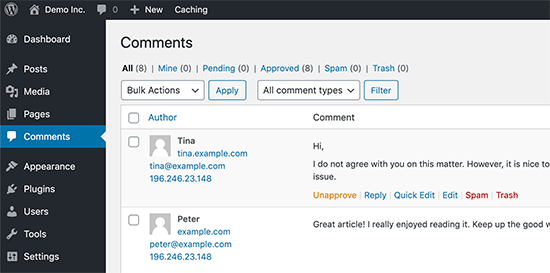
You can switch the view to see Pending, Approved, Spam, and Trash comments:
- Pending comments have been submitted by visitors, but they won’t be visible on your blog posts unless you approve them.
- Approved comments have been published and are publicly visible on your blog posts by all your website visitors.
- Spam comments have been flagged as possibly unwanted or irrelevant, and aren’t visible to your site visitors.
- Trash comments have been marked as unwanted and will be automatically deleted for good after 30 days.
Moving your mouse over to a comment will display the action links for it. You can approve a comment to make it visible to all your site visitors, or unapprove it to put it in pending status again.
You can also reply to comment. By replying to a specific comment, your reply will appear right under that comment. These is called “threaded” or “nested” comments.
You can also choose to edit anyone’s comments on your own site. The Quick Edit option opens a text area so you can edit the comment without reloading the page. Edit, on the other hand, gives you more options to edit the name, user email, and more.
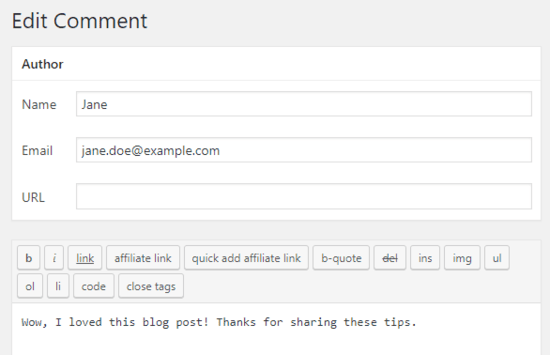
If you see a comment marked as spam that’s actually a real comment, then you can mark it as Not Spam by hovering your mouse over it.
Comments in the trash section are comments that got delete by you. You can restore any comment from trash by clicking on Restore. Comments in trash remain there for 30 days after this time WordPress deletes them permanently.
What Is Discussion Settings in WordPress?
The WordPress comment system comes with many options which you can configure from the Settings » Discussion page. The first section of these options is for default article settings. These settings apply to all your posts, pages, attachments, and custom post types.
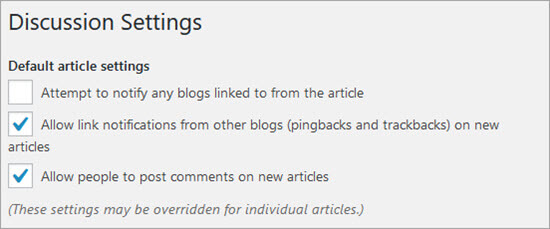
Checking “Attempt to notify any blogs linked to from the article” will send trackbacks or pingbacks to the articles you have linked in your post. This feature allows you to notify other blog owners that you have linked to their articles.
If the web page you have linked to is using a pingback-enabled system like WordPress, then the owner of that website will see a notification with a link to your article. Then that website owner can decide to show your trackback in their website’s comment section.
Just like the option above, you can also enable your WordPress site to accept pingbacks from other websites by checking “Allow link notifications from other blogs”.
You’ll see pingbacks from other sites under the Comment screen. You’ll also see your pingbacks when you link one of your articles in a new post.
To learn more, see our guide on trackbacks and pingbacks in WordPress.
Every WordPress website doesn’t need to have comment enabled. You can disable them by unchecking the box next to “Allow people to post comment on new articles” option.
Disabling comment will not delete older comments already published on your website. It will just stop accepting new comment. You can re-enable them any time you want too.










