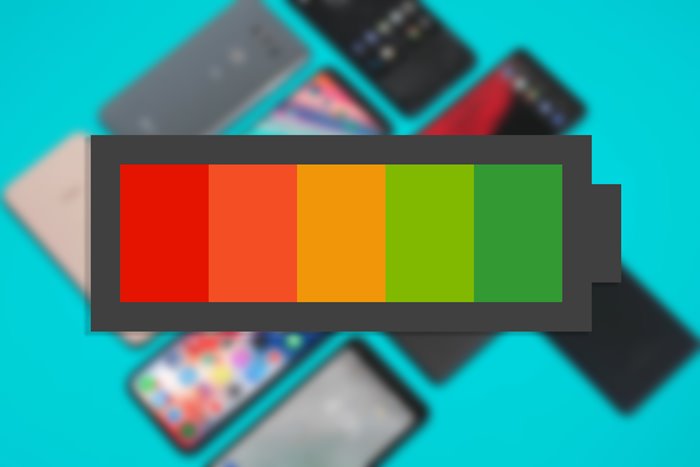Check the battery health of your Android phone or iPhone easily
The Battery Is One Of The Most Important Parts Of A Smartphone, And Its Health Is Very Important. In This Article, We Are With You With The Methods Of Checking The Battery Health Of Android Or iPhone.
The Battery of all smartphones will suffer over time, which is annoying for the users. As time passes, batteries cannot perform as well as they did in the early days.
This article was written on April 22, 1399, by Mustafa Rasajgar and updated by Mustafa Asgari on December 17, 1401.
When you buy a new phone, you will get a longer battery life than a used phone. If you want to ensure the Health of your Android or iPhone Battery, we will teach you the best methods.
Is it possible to thoroughly check the Health of the Android phone battery?
Unfortunately, it is not possible to check the health status of the phone’s Battery in the Android operating system. Of course, some basic battery information can be seen in the Android settings. You can enter the grounds and from the Battery section, tap on the Battery Usage settings in the three-dot menu on the upper right.
You’ll see a list on the battery usage results page showing the apps that have used the most Battery.
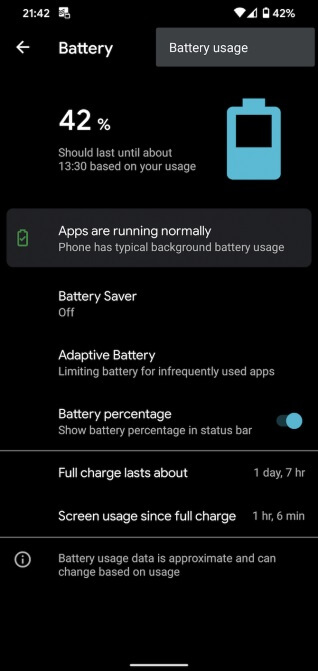
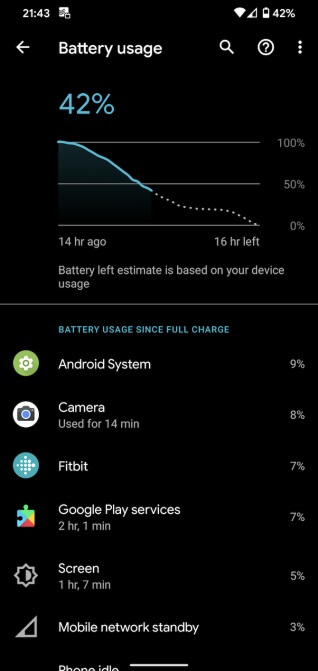
Although entering this section cannot manage and optimize the Battery, at least you can identify programs that consume a lot of Battery and limit their use; This can greatly affect your phone’s long-term battery life.
Checking the Health of the Battery through the dialer code
The Android operating system has many hidden codes that you can use to access test menus. One of these codes can provide you with various information about your device, such as the Battery.
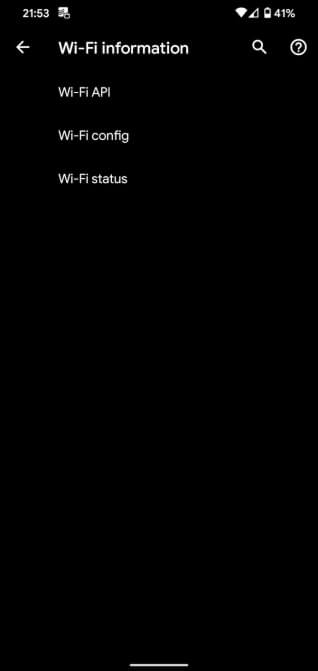
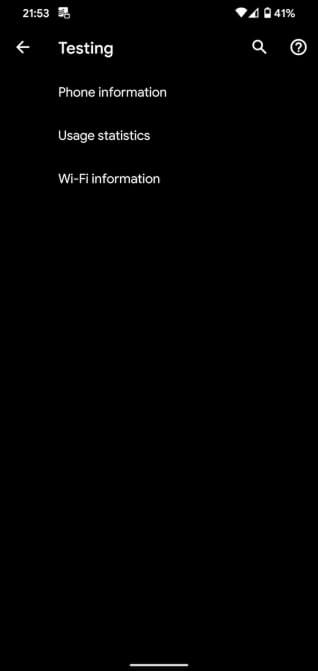
With this, you can see good information about the battery status, but for more detailed checks, you will need to use third-party applications.
Checking the battery health of the Android phone with AccuBattery
The AccuBattery program can be considered one of the best programs for managing and preventing the Health of the Android phone battery. Although you can’t expect access to a lot of information, the excellent performance of AccuBattery has made it possible to call it the best Android phone battery health check program.
Download AccuBattery: Android
How to check battery health by AccuBattery
Once you download and install the app, you’ll see a new page that displays complete information about AccuBattery’s performance. The main idea of this program can be seen as a limited charge cycle of the phone battery, but before you face a decrease in battery performance. Every time the Battery goes from 100% to zero, we can say that a complete cycle has happened.
Let’s assume that your phone’s charge has gone from 100% to 50%, and you have charged it again and brought it to 100%. If the cost of the phone reaches 50% again, it is equivalent to a complete cycle. According to the information published by the developers of AccuBattery, you can increase the battery life and its Health by charging the phone to 80% instead of 100%. This program will provide you with several tools to achieve this critical goal.
Using AccuBattery
After the initial setup, you can easily access the AccuBattery tabs, but not much information will be available. In the beginning and to start, you must follow the 80% charging rule; This program has an alarm that will notify you when the phone’s charge reaches 80%. If you want to activate the alarm, change the state of the blue slider from the Charging tab.
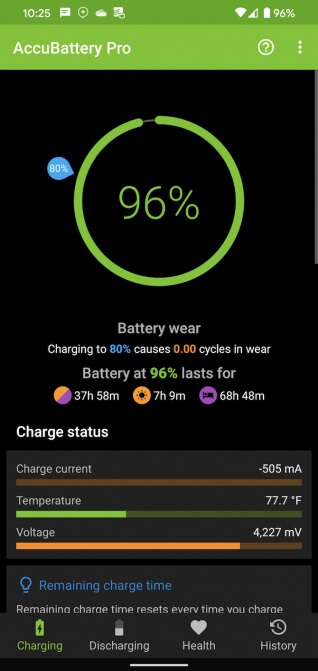
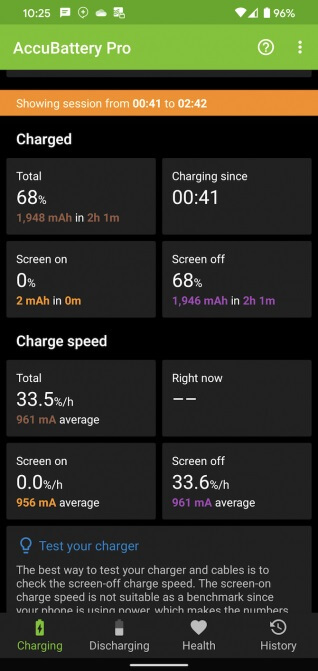
When you connect your phone to the charger and enter the desired section, you will also see information about the charging time. This feature will help you to guess how long it will take to charge the phone.
Which apps are using Battery?
You will access information about the phone’s use of the power source in the Discharging tab. This tab shows how much Battery is used when the display is off. Note that you must approve AccuBattery’s full access permission to various applications and data; This will give you access to more information about the battery usage of different apps.
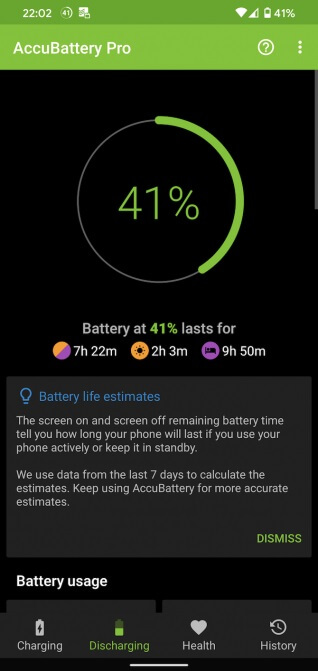
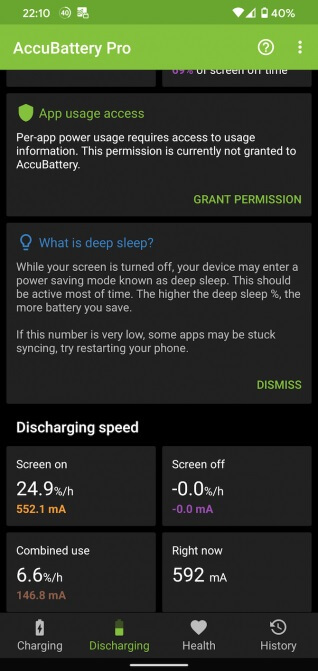
This program has an intelligent function and will understand the method of using the phone’s data automatically and over time. Note that using this program and following its operations differs from calibrating the Battery, which seems unnecessary.
AccuBattery battery health information
One of the tabs in the AccuBattrey program can be called Health, which is for checking the Health of the Android phone battery. This program can check the health status of the Battery based on the capacity based on the factory design. AccuBattery allows you to see how long it takes to charge your Battery. Thus, you can compare the device’s charging time with its new state.
Consider the following diagrams to get familiar with the method of displaying the battery health status; These graphs show well the daily pressure on the Battery of the Android phone, and if needed, you can make the desired changes.
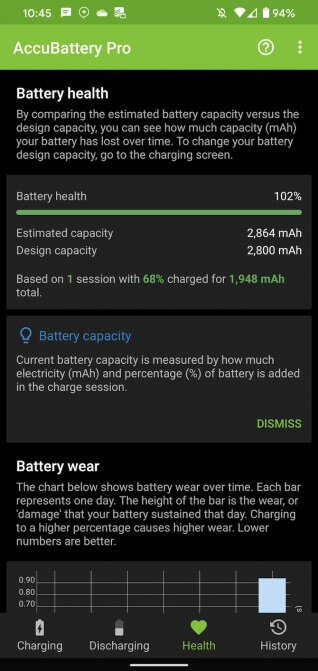
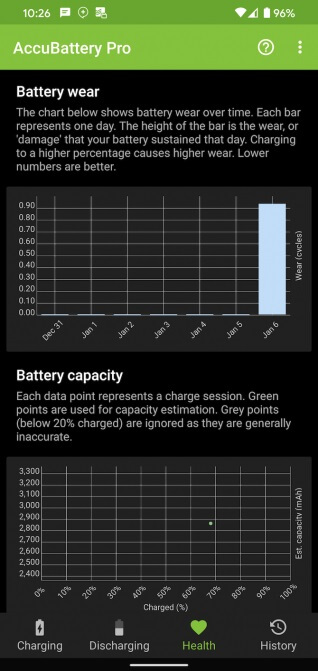
If you want to see a report of the health status of the Battery in the past days, go to the History tab.
AccuBattery settings
Before you start working with AccuBattery, you need to check some basic settings to get the best performance from the application. You can tap on the three dots on the top right side of the app and enter the app settings. After entering the settings section, it is not harmful to have a general look.
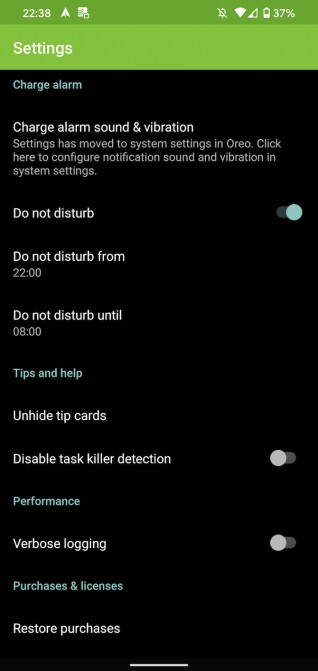
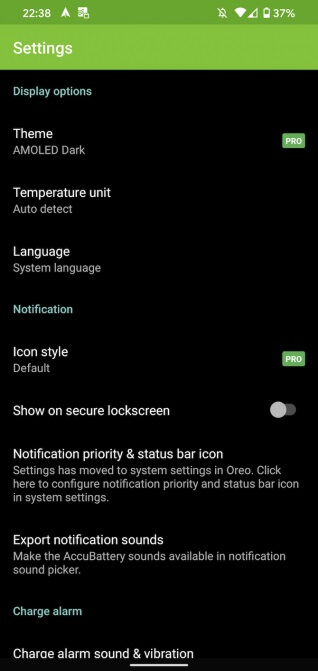
You can change the temperature unit, the alarm for phone charging, and program notifications from the settings. By default, the AccuBattery app displays some battery information continuously; If this feature bothers you, it is possible to disable it.
Step-by-step video tutorial on how to use AccuBattrey
Now that you are familiar with the general capabilities of the AccuBattery program in order to check the health status of the Android phone battery, we are going to provide you with a step-by-step video tutorial on how to use it.
1. First, you must download and install the AccuBattery app on your Android phone.
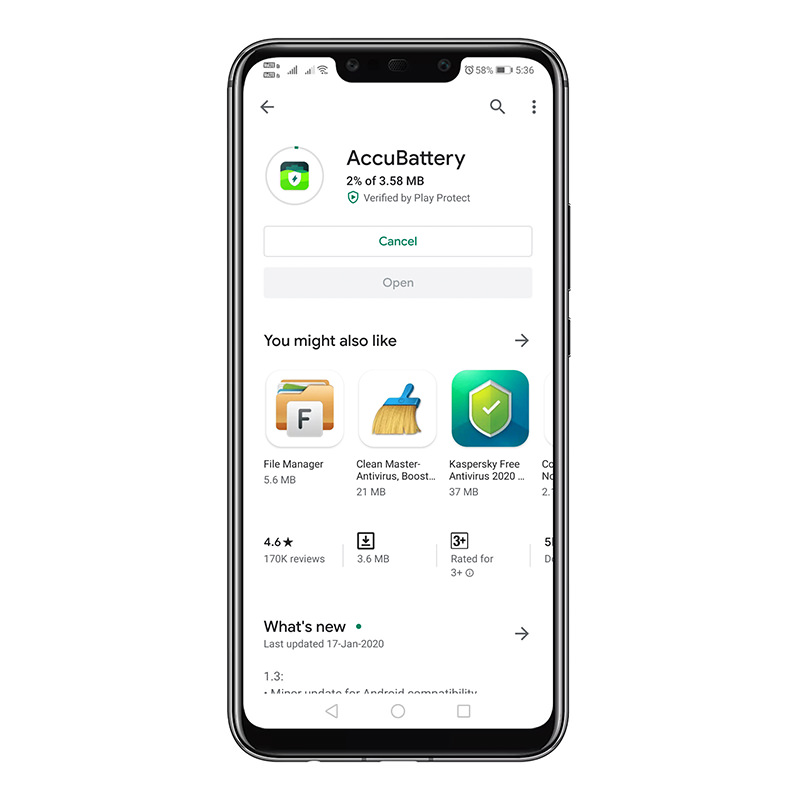
2. Next, open the program and go through the training section; You can use the Skip option.
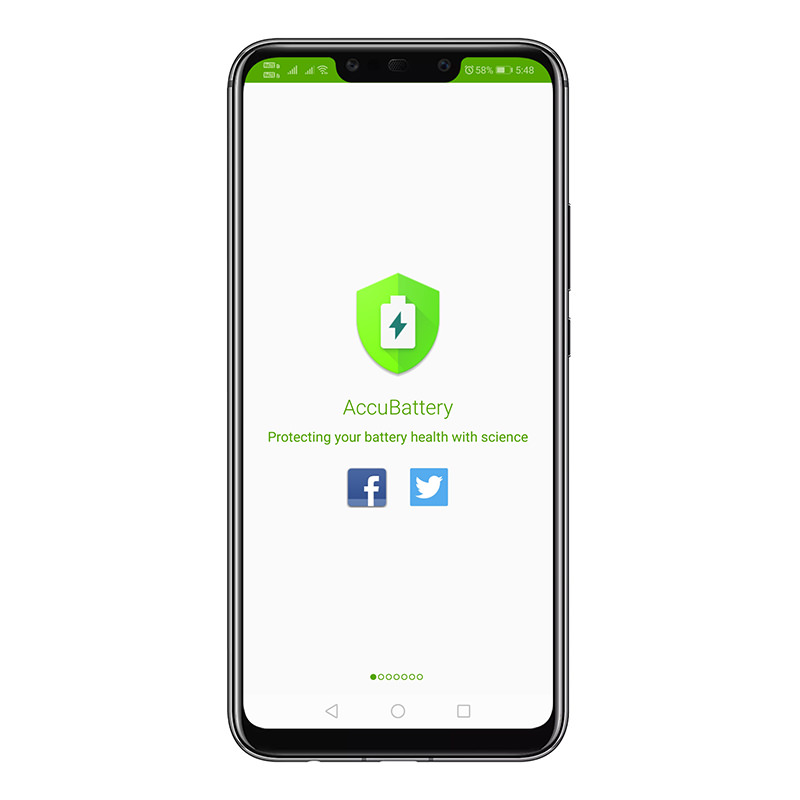
3. In this section, you will encounter the main user interface of the program. In this section, you will learn about the charging cycle.
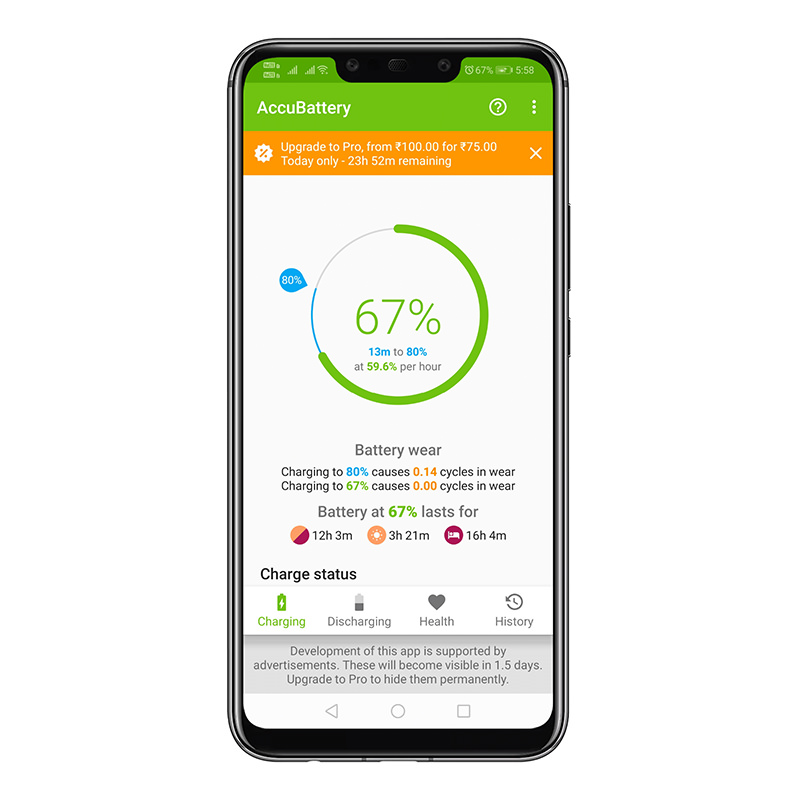
4. By entering the Discharging tab, you can see information about battery discharge.
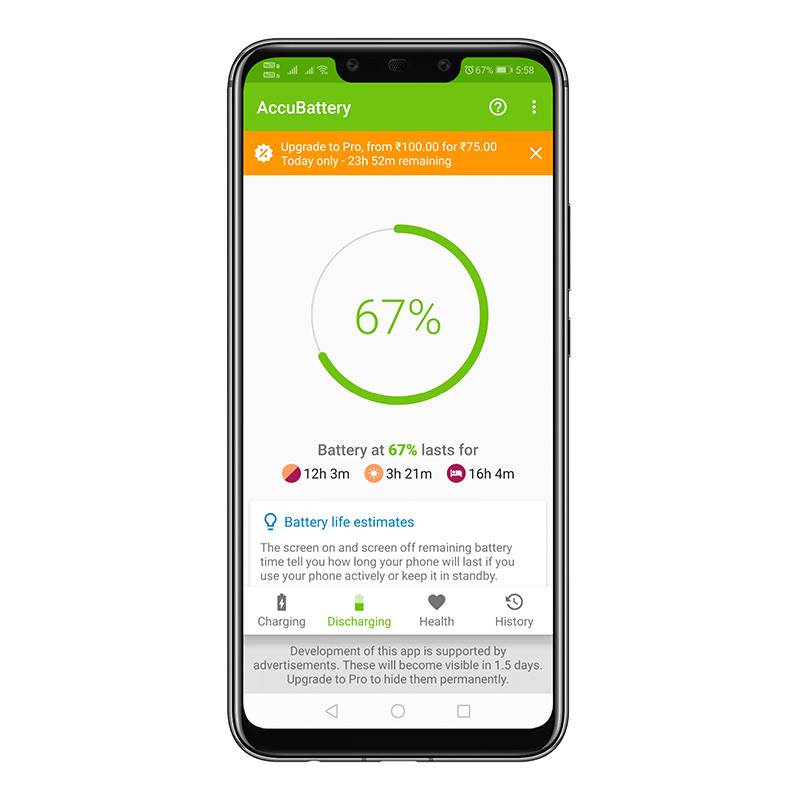
5. In the health section of the Battery (Health), you can see specific parameters such as health percentage, capacity estimation, capacity design, and others.
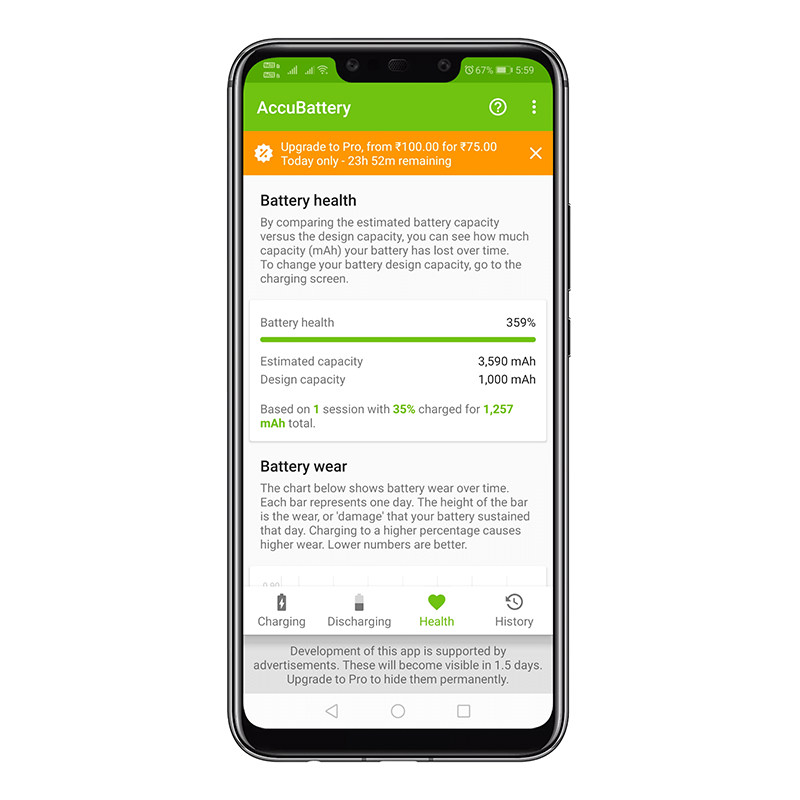
6. You can view the charging status and its details from the History section.
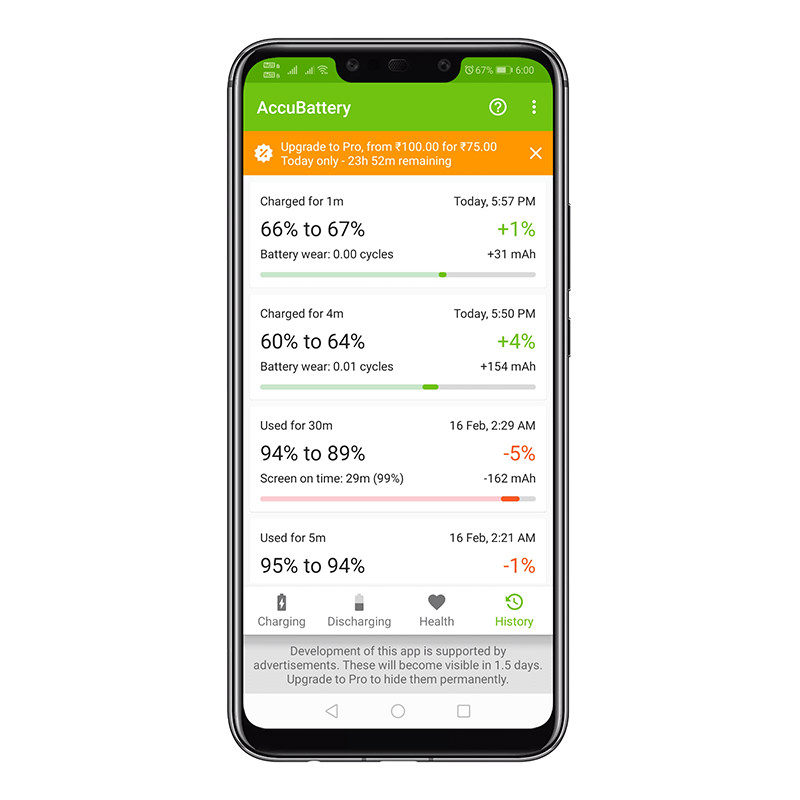
You can easily use the AccuBattery app to check the battery health of your Android phone.
Checking the health status of the Samsung phone battery
Samsung is one of the companies that uses Android as its operating system and has developed an exciting way to check battery health.
To do this, you need the Samsung Members app, which is probably already installed on your Samsung phone. If not, download it from Google Play and follow the steps below.
First, launch Samsung Members and select the Get Help tab at the bottom of the screen.
Then, in the new menu, select Interactive checks.
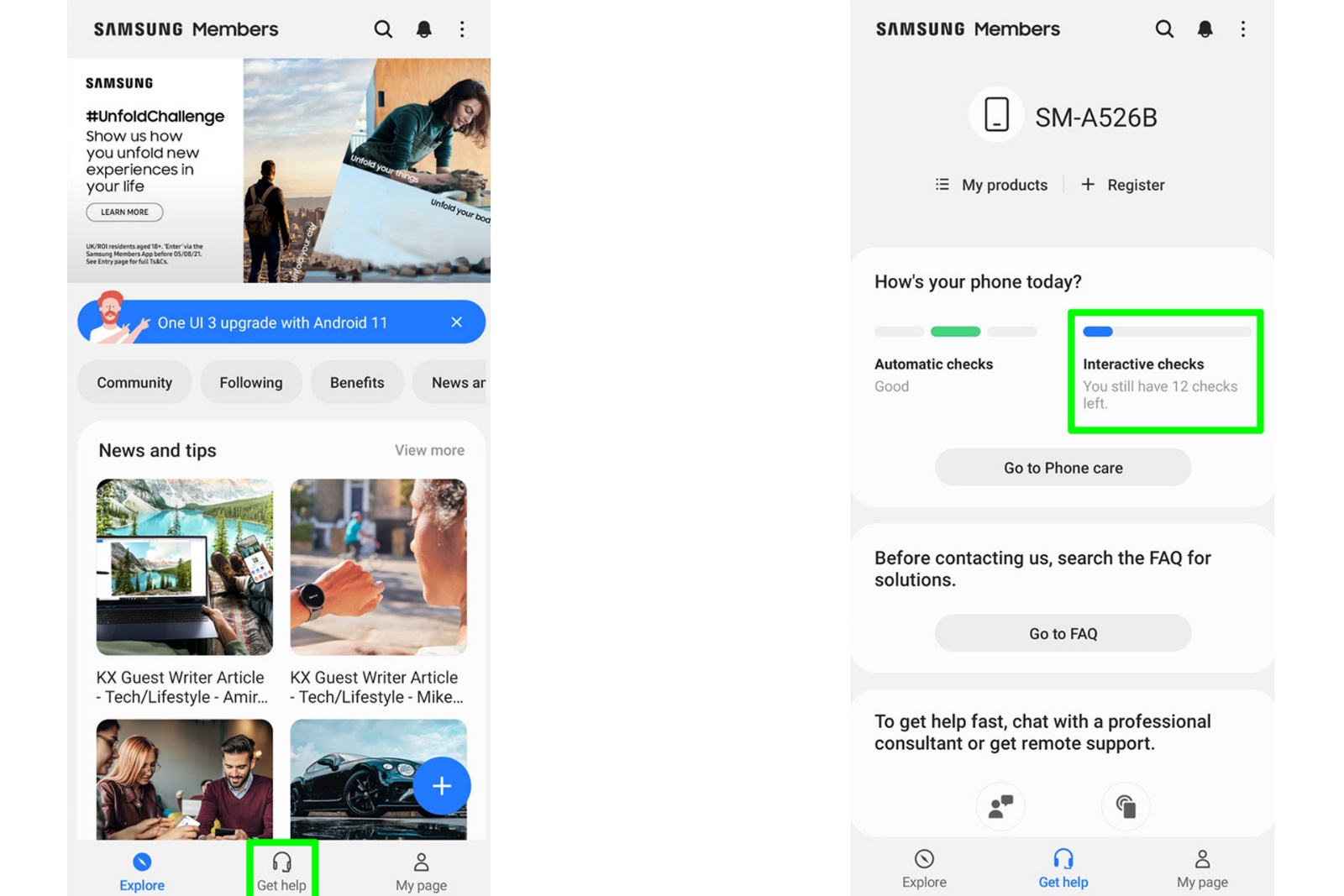
From this list, select Battery.
You will now be shown information about battery life by Samsung Members.
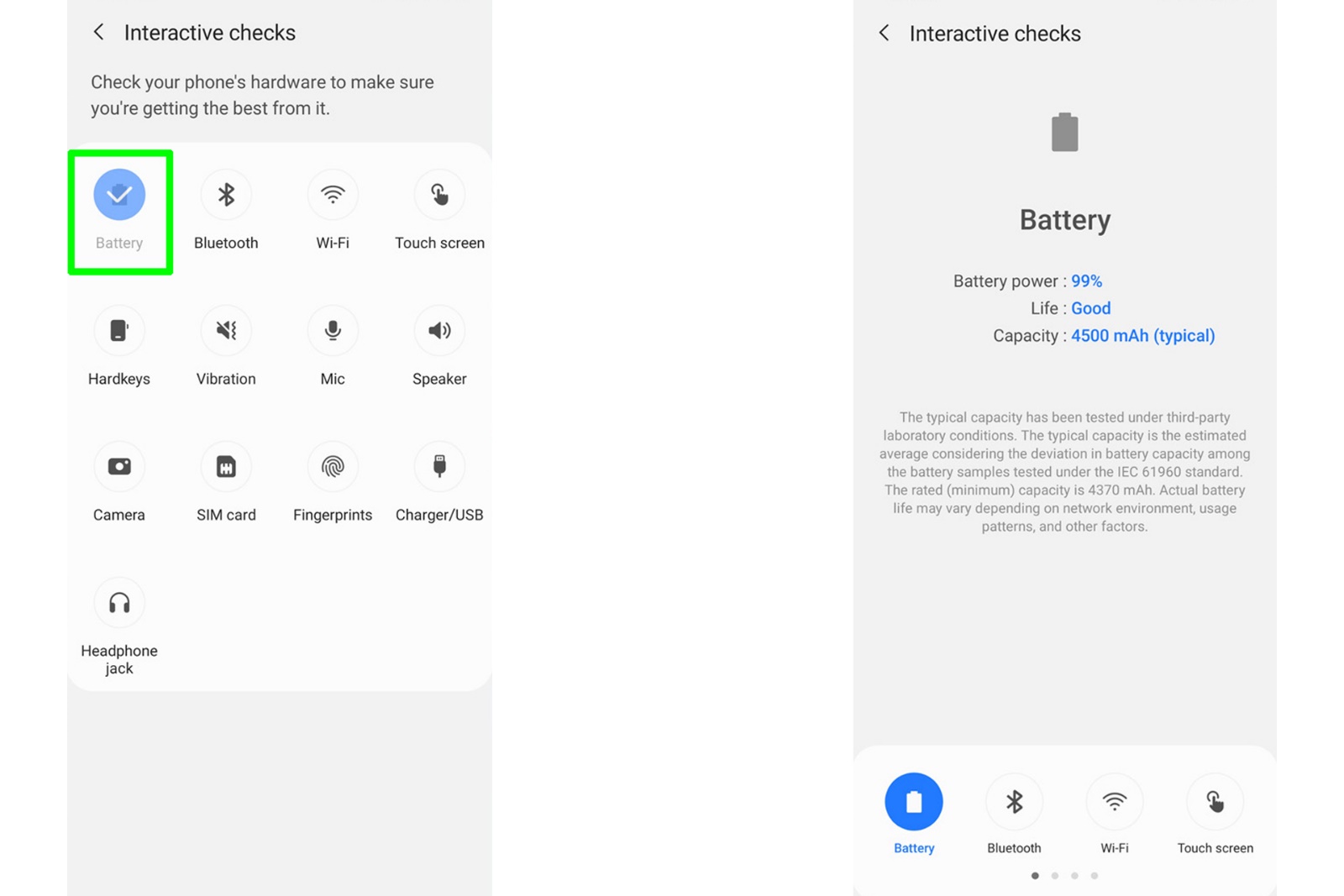
Samsung phone battery health test code
The health test code is one of the common ways to check the phone’s Battery. Each manufacturing company has considered codes for their devices that can be accessed by entering various information.
One of the secret codes that can provide you with information about battery health, sound, phone vibration, screen light, camera, sensors, and other things is *0#*.
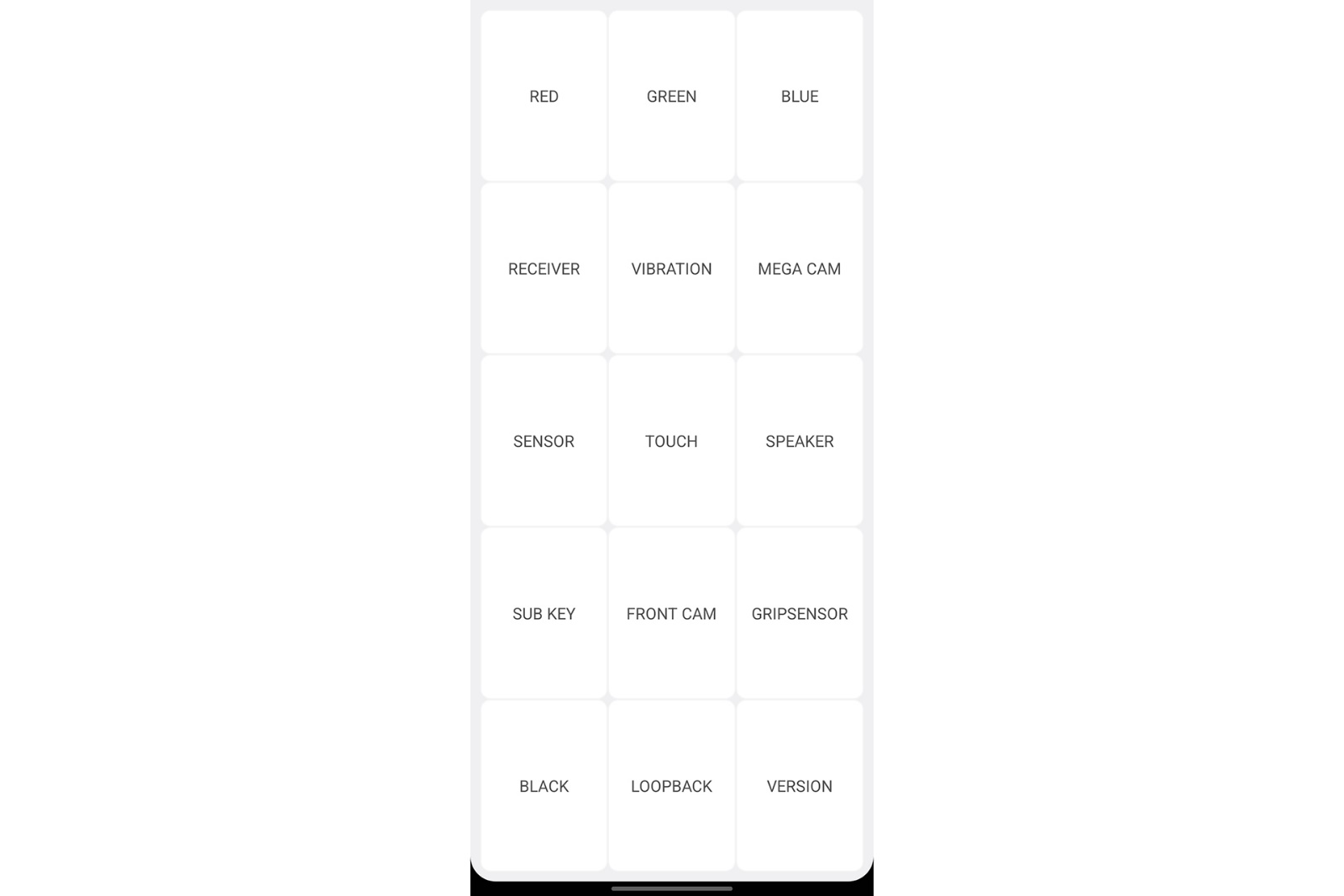
You can also check the battery health of your Samsung device by dialing the code *#0228#
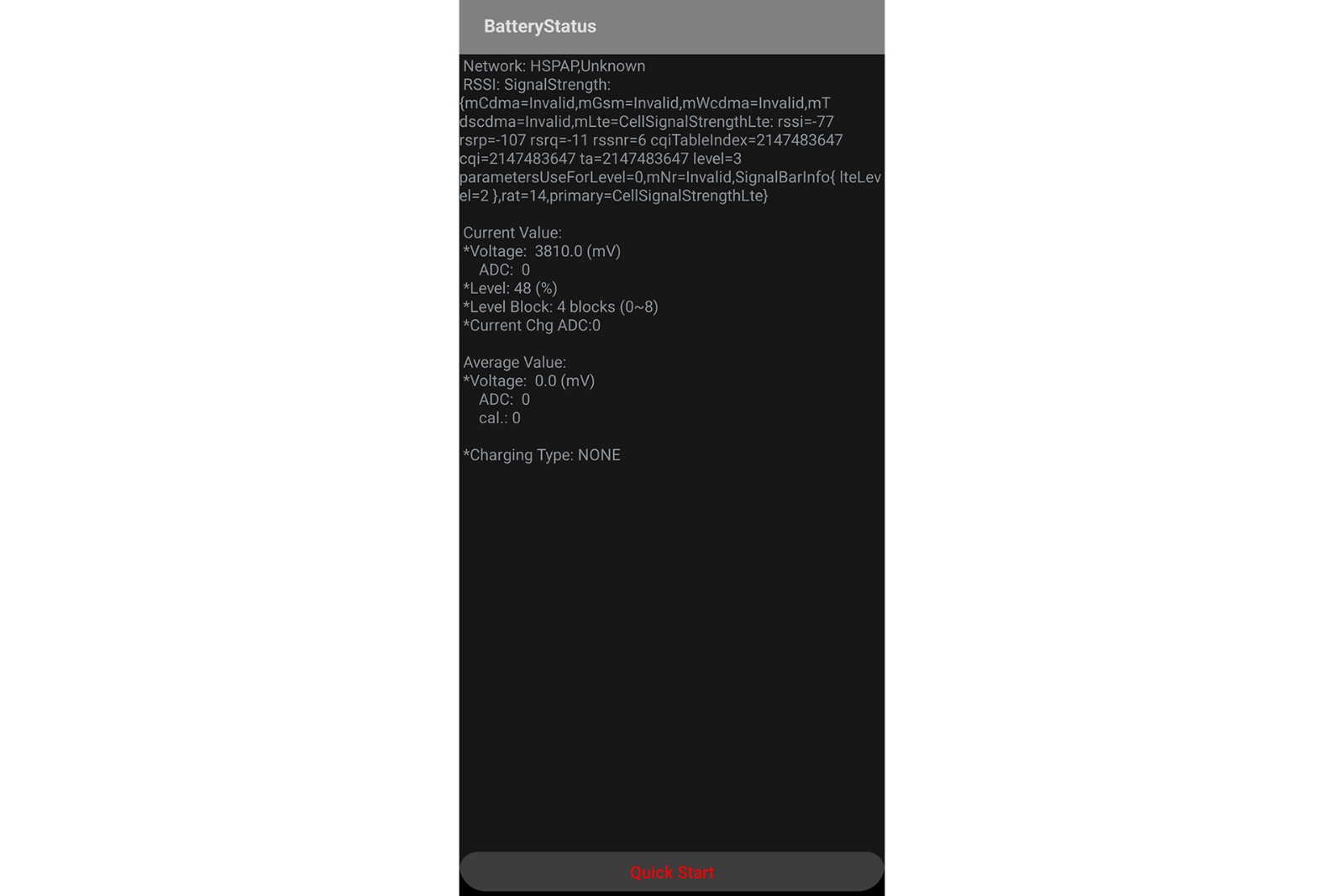
Checking the health status of Xiaomi phone battery
Fortunately, there is a built-in feature in MIUI that allows you to check the battery health of Xiaomi phones. However, depending on your model, the way to check the battery health in this company’s mobile phones will probably change a little.
But in the following, we have taught a method that is almost the same for all the devices of the mentioned company. To check the Health of your Xiaomi smartphone, follow the steps mentioned below.
First, open the dialer (phone) app.
Then enter this code: * # * # 6485 # * # *
By doing this, the battery information will appear and display various codes. In the following, we have explained the meaning of each of them.
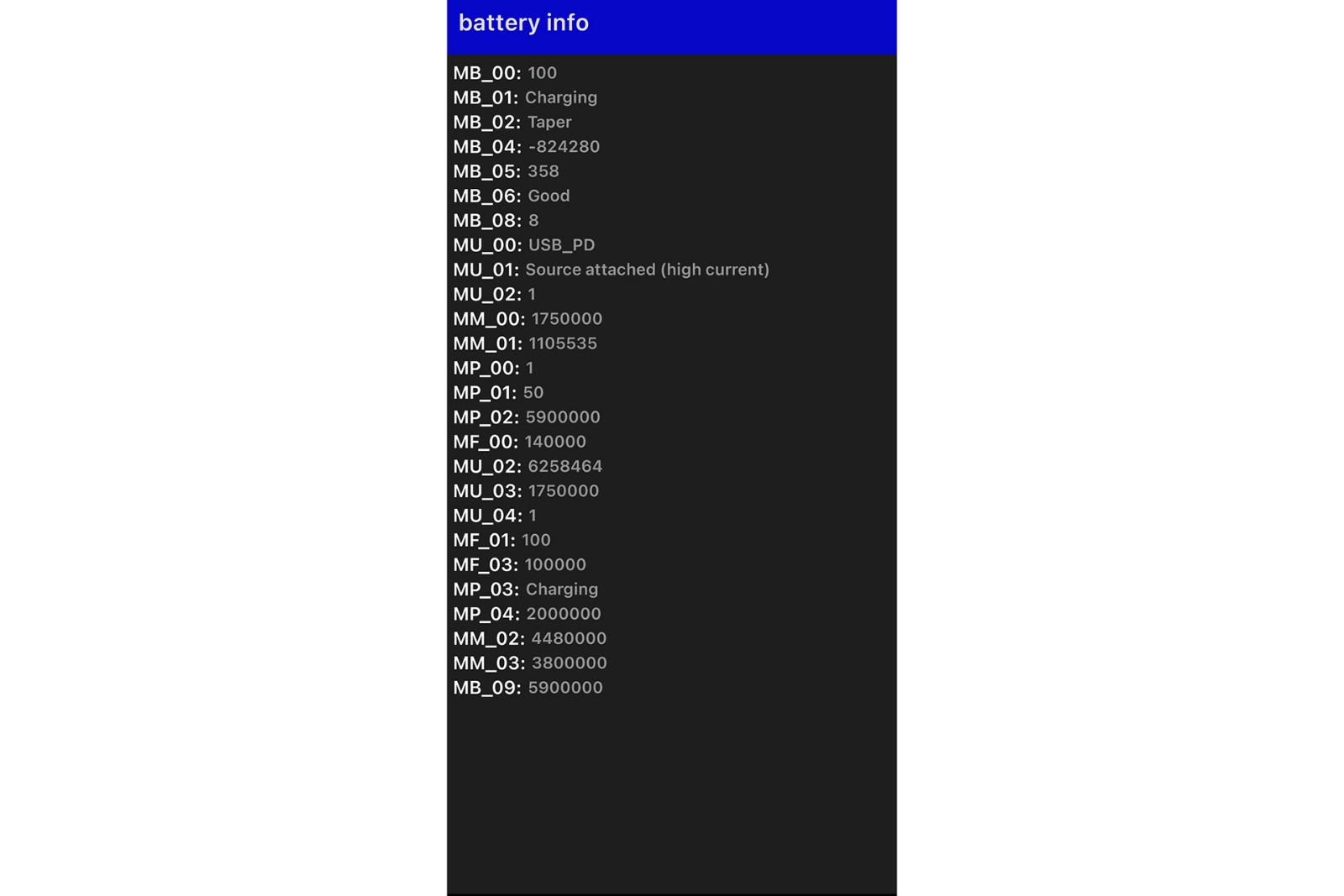
- MB_06: This code indicates the Health of the Battery. The word Good should be written in front of it.
- MB_00/MF_01: Current battery capacity
- MF_02: Charge cycles
- MF_05: Current battery capacity
- MF_06: Factory battery capacity
After entering the said number, you may not see some of the above codes. However, you should be able to see MF_02 (charge cycle) and MB_06 (battery health status).
If you want to calculate battery health percentage, you must add the number MF_05 to MF_06 and multiply it by 100.
Battery health in Xiaomi Android phones with MIUI 12 user interface
You can also check the battery health of Xiaomi Android phones in the settings, although it should be noted that not all options are shown. One piece of information you won’t have access to is the battery life cycle, which is considered very important.
Unfortunately, this seems to be the only way for MIUI 12 users to check the battery health of their Xiaomi phones.
First, enter the settings and open Battery & Performance.
Then click on Optimize.
Wait for the system to finish optimizing, then scroll down to see the battery health status.
Note: This method also works on Xiaomi phones with MIUI 11.
Checking the health status of the iPhone battery
Fortunately, checking the Health of the iPhone battery is very simple due to the new Apple tool, and there is no need for third-party tools. iPhone users can view the charging status of the device by entering the phone settings and then the battery section or, if desired, optimize the battery life by selecting the Low Power Mode option.
We see attractive features in the battery health section of iPhone phones in its new operating system. If you see a message of 100% in this section, it can be said that your Battery is in good condition, and if you see 95%, you should know that your phone turned off once and entirely by accident. Of course, this blackout is due to the inability of the Battery to provide energy.
This is not the end of the story, and if you encounter the message of 79% or less, you should know that the Health of your iPhone battery is not in good condition.
Using the Battery Life app on iPhone
iPhone users whose phones do not have Battery Health can use the third-party app Battery Life. This app allows users to use many of the same functions as Battery Health and even more.
In addition to the fact that users can check the capacity and health status of the Battery, it is also possible to view the execution of various services so that it can be concluded which services use more Battery.
Frequently asked questions
Now, at the end of the article, it is time to answer your frequent questions. We will examine some of them below.
Can we check the battery life of our iPhone?
Yes. This article thoroughly explains the method of doing this in the “Checking iPhone battery health status.”
How do I know that the phone’s Battery is weak?
There are several things that, if seen, can indicate a weak and damaged battery:
- The Battery drains quickly.
- The battery overheats. The phone does not charge after connecting to the charger.
- The phone does not hold the charger.
- The phone will restart automatically.
Conclusion
Phone batteries and their Health are essential. Users of Android phones and iPhones should constantly check the condition of their phone’s Battery so that if a minor problem occurs, there is a possibility and opportunity to fix it.
AccuBattery and Battery Life programs, which are specific to Android and iOS phones respectively, have shown very good performance and can be described as very valuable for checking the health status of Android phones.