Check site visit statistics through direct admin
The management of a website can be improved when you can have a proper analysis of its conditions, especially the number of visits it receives. Because by using this information you can find a better understanding about the condition of your website. Do many users ask how to find out the statistics of site visitors? Checking the statistics of unique visits to the website is one of the features available to people in Host Direct Admin. In this article from Fa Host’s knowledge base, we intend to teach you how to check site visit statistics through Direct Admin. So, if you are one of those who want to check the unique visitors of your site using your Direct Admin management panel, stay with us until the end of this article. If you are using CPanel hosting, you can read the educational article on how to know the number of site visits in CPanel.
The topics covered in this article are as follows:
- Check the statistics of unique visits in Host Direct Admin
- How to view site visit statistics in the Direct Admin control panel
- Analyzing unique visit statistics using Webalizer direct admin
 Check the statistics of unique visits in Host Direct Admin
Check the statistics of unique visits in Host Direct Admin
Direct statistical tools are a very practical option in the field of analyzing the statistics of a unique visit to a site. By using this tool, you will be able to get site visit statistics or how much of the available resources have been used. The good news is that the Direct Admin control panel, as one of the most common management panels used by website owners, has made it possible to check the statistics of unique website visits.
You can easily check the site visit statistics on a daily, monthly or more general basis by entering the Summary section of Direct Admin. In this way, you will have the chance to analyze your performance and take steps to fix the weaknesses and improve the strengths of your website. In the following, you can see the tutorial on how to use Summary/Statistics of Direct Admin to analyze the unique visit statistics of your website.
How to view site visit statistics in the Direct Admin control panel
In order to view site visit statistics in the Direct Admin panel, you must go through the following steps one by one:
- In the first step, you must enter the management panel of your website by entering the required information in order to check the daily site visit statistics.
Training to enter the direct admin - After entering the direct admin, it’s time to select the Ste Summary/Statistics/Logs option from the Your Account section.
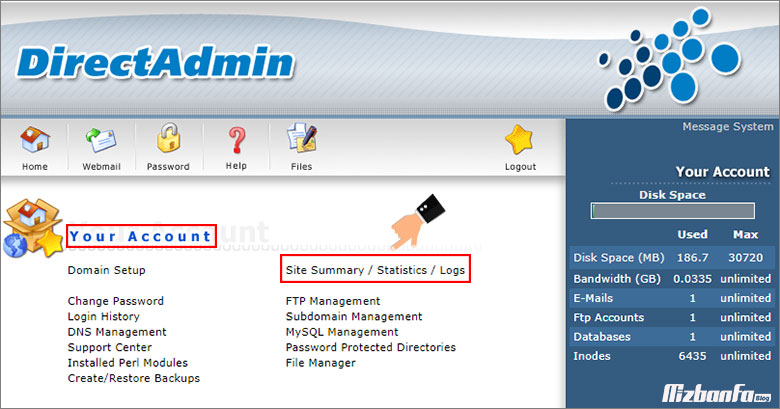
- On the page that is displayed to you, you can see all the details related to your website. But in order to check the website visit statistics, you must click on your domain name in the Domain Webalizer Stats section as shown below. Keep in mind that all domains located on the host will be visible in a list in this section.
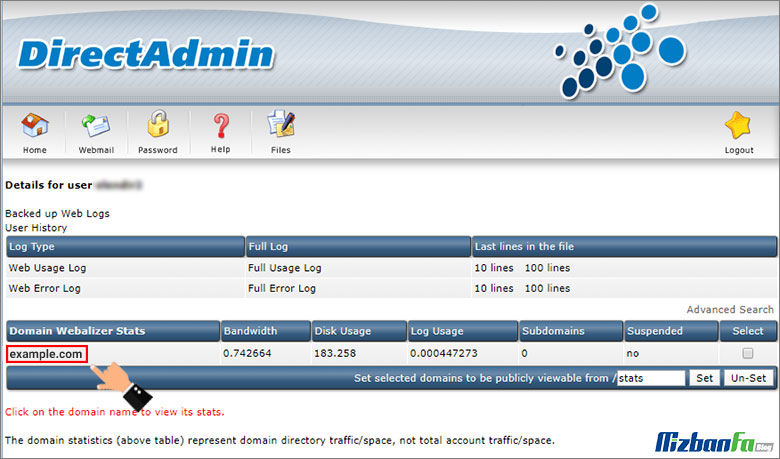
- At this stage, you can see all the information related to your site’s visit statistics as well as the consumption of hosting resources.
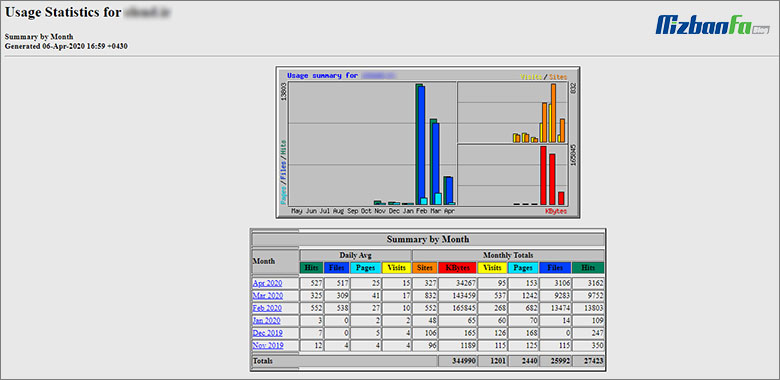
But how exactly should this information be analyzed? How to find out how the statistics of site visits and the consumption of hosting resources have been? Next month, we will explain all these options in detail.
Analysis of unique visit statistics with the help of Usage Statistics Direct Admin
Handing out a bunch of numbers and figures without having any information about them will certainly not only not help, but will also confuse you more. For this reason, if at first glance the information on the page related to your site’s visitor statistics seems complicated and incomprehensible, don’t worry at all. In the rest of this article, we will teach you how to analyze the visit statistics of Yekta Direct Admin. The options in this section are as follows:
- Daily Avg: This section shows information about the website every month. This information includes the following:
- Hits: In this part of the statistics related to the unique visitors of your site, you can see how many requests have been sent by users to the server hosting your website on average in each month.
- Files: If the web server hosting your site needs to give a response in exchange for the sent request, this response is counted in the file count. In fact, this section is the response counter to the sent requests.
- Pages: The numbers you see in this section are actually the number of pages with specific links that are viewed by the visitor.
- Visits: Statistics related to the average daily visits to your website will be visible in this section. This section is counted based on unique IP.
- Monthly Totals: In this section, every month can be seen in full
- Kbytes: In this section, you can find out how much data is exchanged between your website and visitors on average every month.
- Visits: Website visit statistics in a month can be seen in this section.
- Pages: The number of pages visited in a month is also displayed in this section.
- Files: The total number of requests sent by the visitor and answered by the web server is placed in this section.
- Hits: All requests that have been sent by visitors to the web server hosting your website within a month will be visible in this section.
Direct Admin has a feature called Summary/Statistics within it that allows website owners to analyze the traffic coming to their website. By using this direct admin feature, you will be able to easily check the statistics of unique website visits on a daily and monthly basis and use it to improve the performance of your website. All our effort was to teach a simple technique to obtain site visit statistics and also to prepare a report of sounder visits taken from the site on a daily and monthly basis. Note that the same feature is also provided in the cPanel control panel under the name of webalizer.










