Attractive features of Windows 11 and Their performance
Attractive features of Windows 11 and Their performance
The final version of Windows 11 comes with new features that improve the user experience and ease of use. In this article, we will introduce some of the best features of Windows 11.
The final version of Windows 11 comes with many interesting features. Regardless of whether you use your computer at home or in the organization, in this article, we will introduce the new features of Windows 11 that make life much easier. Of course, keep in mind that Microsoft is releasing versions of Windows 11 in several different phases; That’s why access is not the same for everyone. The older your device is, the longer you have to wait for the upgrade. In this article, we will introduce the best features of Windows 11 and how to use them.
New Microsoft Store
Windows 11 comes with a new version of the Microsoft Store app that has a new format for displaying apps, games, and entertainment in an engaging way. It is also easier to use than the older version of Windows 10. The new Microsoft Store comes with features such as sidebar control with a library search link that appears at the top. Also, the rounded corners of the app give it a nice look.
In Windows 11, you can install Android applications through the Microsoft Store. Windows users have been looking for this change for years. Support for Android apps is not part of the first release of Windows 11 and will be released in the coming months with the next version.
But you can access Android apps in Windows 10 under certain circumstances (for example, if you have a Samsung Galaxy phone), and for the first time, Windows 11 allows you to download these apps directly from your PC.
Android Apps in the new Microsoft Store
Android apps will be available in the new Microsoft Store through the Amazon App Store; As a result, to access the nearly 500,000 apps, you must first download the Amazon Appstore. These apps include Disney Plus, TickTock, Netflix, Pinterest, and Uber. Of course, you can not access all Android applications in the Google Play Store. As a result, you need to download the Amazon Appstore and log in to it or create an Amazon account. Then you can search for paid or free apps like any other platform. Android apps are embedded in the Start bar and appear in the taskbar with their windows.
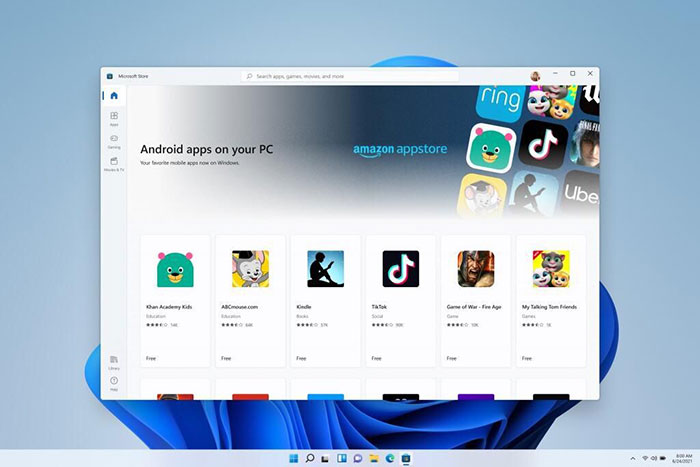
Settings
Undoubtedly, the new Settings app has given a new lease of life to Windows 11 and is a nice change from Windows 10. In addition to the clean Windows 11 theme and rounded corners, it has a new sidebar for better access. The new Settings app also has more options than you could previously only find in the Control Panel. As always, you can open Settings by pressing the Windows + i key combination.
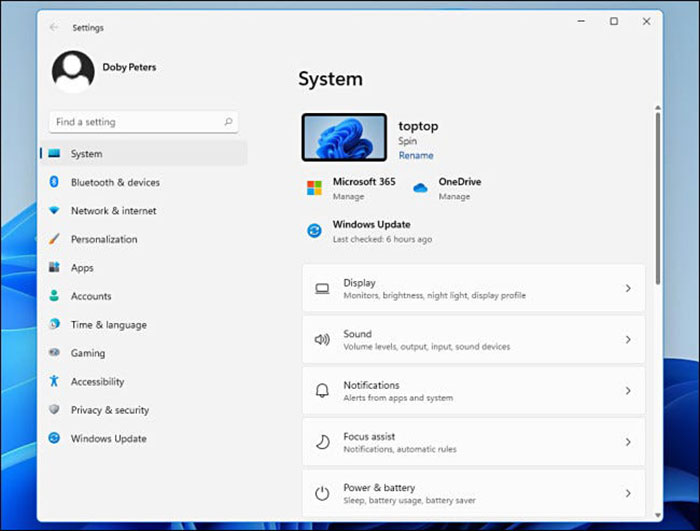
New themes and wallpapers
Windows 11 has a collection of wallpapers for the desktop. Each of the wallpapers is tied to a different theme (Glow, Captured Motion, Sunrise, or Flow) that matches the highlights and dark colors of Windows.
When selecting themes (via Settings> Personalizatoin> Themes), you can quickly switch between dark and light modes by selecting Windows Dark or Light themes. The popular spiral background of Windows 11 changes based on the choice of themes. If you are tired of the built-in themes of Windows 11, you can download paid or free themes from the Microsoft Store.
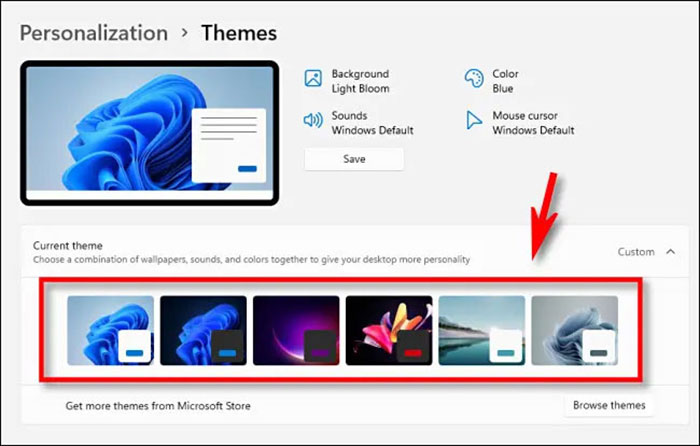
Quick Settings menu
The Settings app is not the only feature related to settings in Windows 11. Microsoft’s new operating system has a menu called Quick Settings that is hidden in the taskbar. To access this menu, click on the section where the WiFi, speaker, or battery icons are located at the far right of the taskbar.
When the Quick Settings window appears, you can use it to enable or disable features such as Bluetooth, Wi-Fi, airplane mode, and more. You also have quick access to the audio slider, and if you work with a device with a connected display, it will be very easy to work with the brightness slider.
Windows Snap Controls
Windows 11 includes the Snap feature, which automatically moves or resizes windows in predefined areas of the screen. You can set this menu based on six different templates. Windows 10 has a similar feature, But Windows 11 has more complex formats and a better guide.
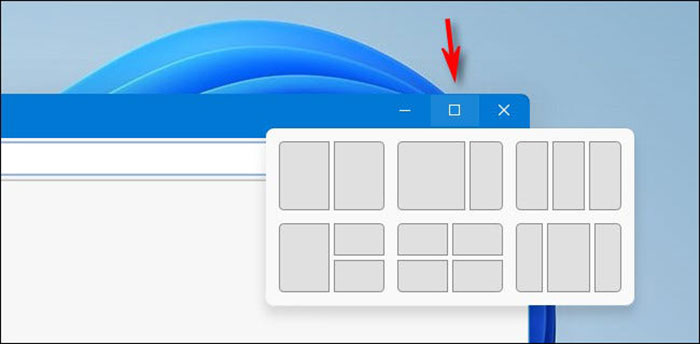
Snap Layouts
When working with a set of windows, Windows 11 displays the ability to sort them in different formats on the screen and saves the windows in a specific combination. When you open a window, you will see a square button at the top right of the image between the – (minimize) and cross (X) symbols. By hovering over this button, you can view the various window template options and select the desired template.
Snap Groups
Snap groups are collections of open windows that are stored in Snap Layouts and can be easily accessed via the taskbar. As a result, you can minimize or maximize them as a group. To work with Snap Groups, go to your browser in the taskbar. Various groups of websites and applications appear. Click on the desired group.
Microsoft Themes
Microsoft has embedded the Microsoft Thames video chat platform directly in Windows 11, making it easier to use on a daily basis. You can easily connect with others on Windows, Android, Mac, or iOS.
If you do not find Teams in Taskbar, you can search for it. Click the Teams icon to run the chat tool. This way you can find the message, text, voice, or video call of your contacts. Also, click on Meet or Chat and select your contact; Or open the full version of Microsoft Thames by clicking on the box at the bottom of the Chat page.
Widgets menu
Microsoft has a new Widgets menu in Windows 11 that provides a quick preview of weather forecasts, stock prices, sports scores, news, and more. The News section of the widget is not without its problems; But over time, the Widget bar will become one of the most attractive parts of Windows 11. If you do not like this menu you can hide it. There is a button for Widgets in the taskbar, which, when clicked, will bring up a panel on the left side of the screen with a set of widgets. You can also view this panel on full screen.
Desktops
Windows 11 allows you to create separate virtual desktops and customize them with different wallpapers. You can use the desktop for things like personal use, work, school, games, or other things and move between them very easily. This feature is similar to the macOS Virtual Desktop feature.
Conclusion
Therefore in this article, we talked about the Attractive features of Windows 11 and Their performance and we hope you enjoy reading it.











