In Ios 15 And Ipados 15, Apple Introduced The Focus Mode As A New Way To Personalize Notifications By The User According To Their Performance Or Even The Time Of Day.
In iOS 16 and iPadOS 16, Apple has made this experience more special by adding a filter. The following describes how to use these new filters.
Focus mode filters in iOS 16 and iPad 16
In addition to focus mode allowing users to restrict access to certain apps, these filters also can change how your apps work. This means that each specific filter can determine the information available in a focus mode. These focus filters can be used by default in some Apple applications such as Calendar, Email, Messages, and Safari.
Some system settings can also be changed with focus filters. These settings include system appearance for switching between light and dark and low power modes. For example, users can select a group of tabs to display in Safari, hide a specific calendar, or even limit the Mail app to an inbox with a focus filter.
Additionally, third-party apps can also take advantage of focus filters in iOS 16 and iPadOS 16. Some popular apps like GoodLinks, Outlook, and Tasks already support this integration.
How to add a new focus filter
Adding a focus filter is very simple.
1. Open the Settings app on your device
2. Tap on the Focus menu
3. Choose an existing Focus Mode or create a new one
4. Scroll down and tap Add Filter
5. Select the content you want to filter
To activate focus mode on your device, swipe down from the top right corner of the screen to open Control Center. Then click on the Focus option and select the desired mode. If you want to remove any added filters, remove them by returning to the Focus menu in the Settings app.
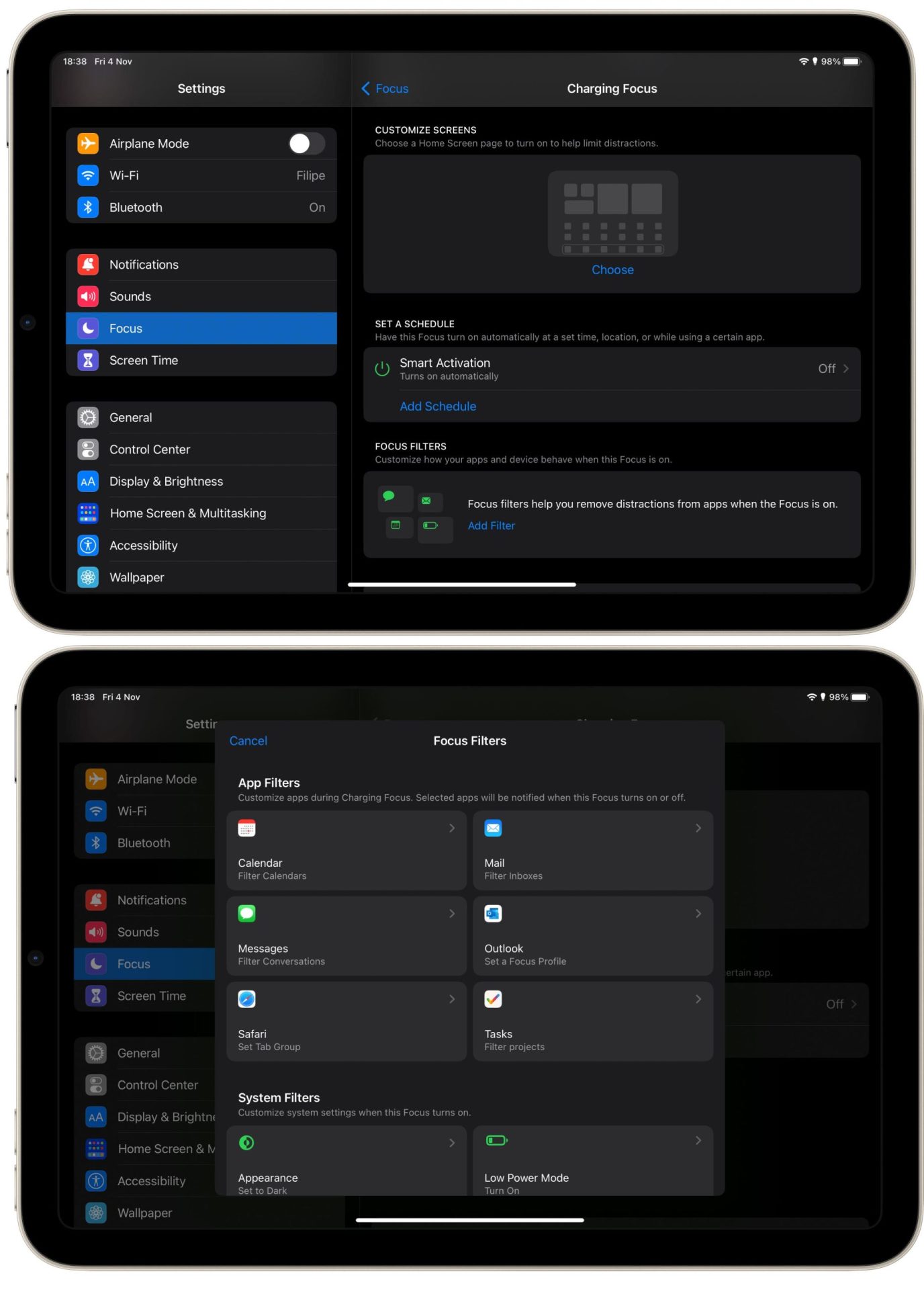
More information about focus mode
As mentioned earlier, more can be done with focus mode. Also, in the Settings app, users can set the notifications of specific apps and people to be shown or appear silently. There is also an option to customize the home screen when the focus mode is activated and set a particular interval.