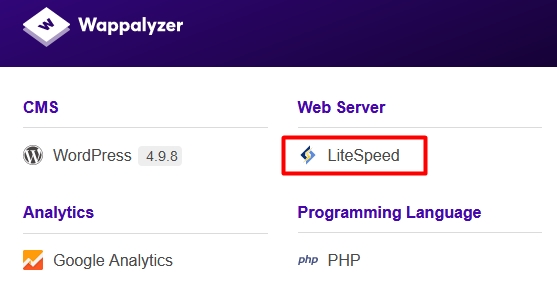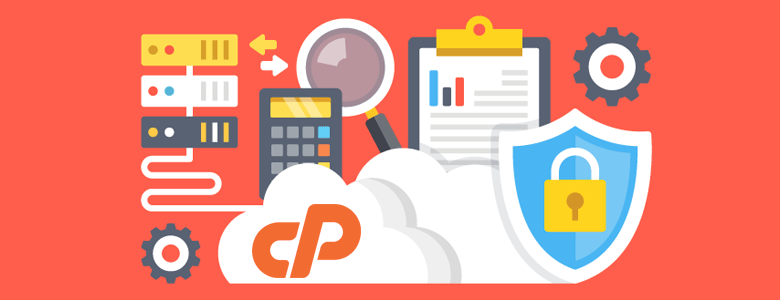Actions required after purchasing cPanel hosting
To be able to buy the best hosting for our site, we must pay attention to some points. This topic has already been taught in the form of an article entitled ” Principles of Host Choices. “ After making the purchase, we must do a series of actions. In this article, we will fully discuss the set of actions required after purchasing a cPanel hosting. These measures include the specialized review of the structure and specifications, ensuring the purchase. If there is a discrepancy or problem, you can raise it with the hosting company and fix it. If the problem is not solved, you can use the 7-day refund option to cancel the service and receive the payment.
It is a checklist of specifications
First, it is necessary to compare the specifications of the delivered host with the specifications mentioned for the purchased plan. This issue can be examined under the following checklist:
- Check the volume and traffic
- The number of subdomains, Edan domains, domain parks, databases, email accounts, etc.
- Examining the share of hardware and software resources
- Checking the amount of allowed volume for the database
- Check the web server used for hosting
- Check out SNI feature support and free SSL certificate
- Check host positions with server IP
Check the volume and traffic
After entering the cPanel, view the Disk Usage and Bandwidth options to check the volume and traffic and compare it with the amount declared in the ordered plan. Host traffic is usually calculated on a monthly basis and at the beginning of each month, it becomes zero. In this way, if you have purchased a hosting service with 100 GB of traffic, it means that you are allowed to have 100 GB of traffic on your hosting in one month. Note that every event such as uploading, downloading, visiting, etc. uses the bandwidth of the service or, more correctly, the traffic of your host.
Regarding the above case, if your bandwidth usage is high or your website upload and download rate exceeds normal, we suggest you use download hosting services with unlimited bandwidth , in addition to more professional performance. You will see the positive effects of this on the speed of your website. 🙂
Examining the number of subdomains, Edan domains and Park domains
To check these things, you can easily see the allowed number of items such as subdomain, Edan domain, park domain, etc. in the Statistics section after entering cPanel. If you see a discrepancy, just inform your hosting company about it so that it can be corrected according to the specifications in the provided plan.
Checking the number of databases, email accounts, etc.
The allowed number of these items can also be seen in the Statistics section and you can easily see the allowed number as well as the consumed and remaining number. For many options, the desired phrase is in the form of a link that you can access more complete and accurate details by clicking on them.
Examining the share of hardware and software resources
If the hosting company has used the CloudLinux operating system, then it is possible to provide specific hardware and software resources to each host . In fact, this operating system ensures the right and justice to a high extent for all accounts on the server. To view exclusive resources, you can check the following items in the Statistics section:
- CPU Usage: Viewing the amount of CPU allocated to the host
- Entry Processes: Viewing the number of concurrent visits allowed and running
- Physical Memory Usage : view the amount of dedicated RAM and the amount used
- IOPS : viewing the allowed amount and input/output consumption in units of number per second
- I/O Usage : view the allowed amount and consumption of Input/Output per unit of volume per second
- Number of Processes: Viewing the allowed amount and the number of running processes
Checking the amount of allowed volume for the database
The allowed and used value of this item can also be seen in the Statistics section of MySQL® Disk Usage. Due to the fact that databases with a large volume usually impose a heavy processing load on the server, it can be said that the hosts that support a large database have a higher price.
Check the web server used for hosting.
Examining this issue can be done with different solutions, which are mentioned here in two ways:
- Detecting the web server when the site has no content
- Detecting the web server when the site has content
The first method: In this case, the name of the web server is usually displayed on the page by entering the site address. For example, if the web server used is Litespeed, the message Proudly powered by LiteSpeed Web Server can usually be seen at the bottom of the page.
Second method: For this, you can analyzer on your browser. With this plugin, you will be given complete information about the site, in which the web server used can also be seen. on this link .
Check out SNI feature support and free SSL certificate
The activation of this feature can be seen in the SSL/TLS section of cPanel. This feature allows installing and setting up an SSL certificate without the need for a dedicated IP. If you need SNI to be active in your hosting, it is recommended to make sure of this issue before purchasing hosting.
Check host positions with server IP.
There are several methods for this. One of the best ways is to ping your site and check the identity of the IP in IP detection services. One of these services is whois.domaintools.com, where you can enter your site’s IP and know its location. Note that this is also possible by entering the site address, but considering that the information displayed on this site is delayed, you may have confusion and misdiagnosis.
Technical checklist for a more professional review
After checking the host specifications, it is time to check the structure and status of the host professionally. Things like security, compatibility, non-spam, etc., can be checked under the following checklist:
- Checking whether the IP server is spam
- Checking the security provided for the host from the hosting side
- Checking the ability to change the supported language version
- Checking the ping value of the server IP
Checking whether the IP server is spam
For this, just enter your IP server or domain in the check field of the following sites and check the result:
- https://www.spamhaus.org/lookup/
- https://mxtoolbox.com/blacklists.aspx
If the IP is spammed, it will be mentioned in the results.
Checking the security provided for the host from the hosting side
It is not completely detectable, but it can be useful to know the following:
- Using Cloud Linux operating system
- Use of hardware and software firewalls
- Use of protection and security systems
- Professional server configuration by security principles
Checking the ability to change the PHP language version
This feature allows more compatibility for the host with content management systems. If there is, this bug is available in the SOFTWARE section of cPanel under the name Select PHP Version.
Checking the ping value of the server IP
Generally, the lower the average ping value, the better, but it should be noted that the number obtained for Iranian hosts is usually lower due to the shorter distance between the user and the server. Usually, the number between 30 and 60 is acceptable for the position in Iran and 100 to 250 for the position abroad. You can use the combination key Win+R to enter cmd and OK to get a ping. Enter ping domain.com in the opened box. Enter your domain name instead of domain.com. The results are displayed in 4 rows, the average of which can be seen as Average