Accessing a Mikrotik router through WinBox
How to connect to Mikrotik router using inbox
One of the ways to connect to the Mikrotik router is to use Winbox. This software manages the Mikrotik virtual server with bandwidth control. In this article, you will learn about the different features of Winbox and how to connect to Mikrotik using it.
Before continuing the article, if you need a WordPress host, visit the Ded9.com site and see the great plans at great prices.
What is Winbox?
Winbox is software designed for network use and focuses on bandwidth control. This software allows people to connect to the Mikrotik router. It is also used to manage the Mikrotik virtual server. You don’t need to run Winbox on a Mac or Linux server. Install it on your system and connect to it using your Mikrotik server IP. This component is paired for Win32 but can run on Linux and macOS using Wine.
Get started with Winbox.
First, download the Winbox loader from the Mikrotik download page. Then double click on Winbox.exe to run the Winbox loader. We have two modes for Winbox loader:
-> Simple mode
-> advanced mode
simple mode
The default layout of the Winbox loader is the simple mode. Enter the router’s IP or MAC address, enter your username and password, and click the Connect button to connect to the router:
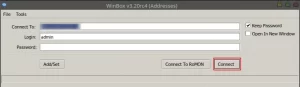
Another option is to enter the port number after the IP address: your_IP_address:9999.
You can change the port from the RouterOS service menu. The important thing in terms of security is to use a single IP address.
You can see the list of available routers from the Neighbors tab. From the list of detected routers, if you click on the IP address, the IP will be used to connect, but if you click on the MAC address, the MAC address will be used to connect to the router:
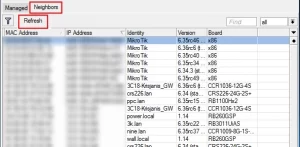
In the list above, you will see devices not compatible with Winbox, such as Cisco routers or any other device that uses CDP (Cisco Discovery Protocol). The connection to the SwOS device is established through a web browser.
advanced mode
An advanced mode with Tools—>Advanced Mode must be enabled to show additional Winbox loader parameters:
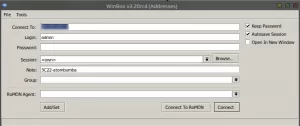
How to access Winbox via command line
You can use the command line to automatically send connection, user, and password parameters:
winbox.exe [<connect-to> [<login> [<password>]]]
You can use the following command to automatically transfer the connection parameters, user, and password to connect to the router by saving the RoMON Agent in the list of managed routers:
winbox.exe --romon [<romon-agent> [<connect-to> [<login> [<password>]]]]
IPv6 connectivity
Another feature of Winbox is support for IPv6 connection. To connect to the router’s IPv6 address, you can enclose it in square brackets, as when web browsers connect to an IPv6 server:
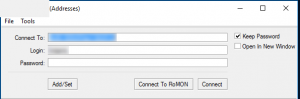
Connect to Mikrotik from Winbox
- First, run the Winbox tool.
- Then go to Neighbors.
- At this point, Winbox should find your router and MAC address.
- Find your router in the list and click on the IP/MAC address.
- Finally, press the Connect button.
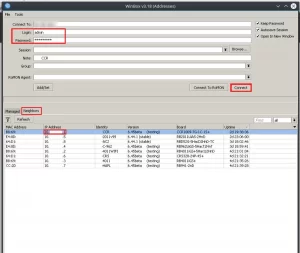
After downloading Winbox plugins and authentication, you will see its main window.
inbox interface items
The features of the interface are as follows:
- Its design is intuitive for most users.
- Users can add information fields such as CPU and memory usage to the main toolbar (above).
- The menu bar (on the left) lists all available menus and sub-menus and changes depending on the installed packages.
- The work area where all the menu windows open.
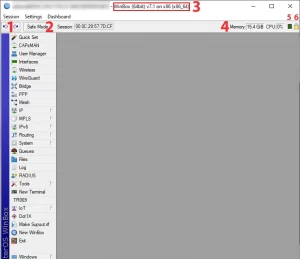
- First, click on the Cancel button and then on the Redo button.
- Safe Mode: This option prevents the router from becoming unavailable during router configuration.
- Title Bar: The title bar contains information identifying which router the Winbox session was opened with. The information is displayed in the following format:
[username]@[Router's IP or MAC] ( [RouterID] ) - Winbox [ROS version] on [RB model] ([platform])
4. Memory
5. Winbox traffic
7. Safe mode
Conclusion
As we have seen, Winbox is a configuration tool that can connect to the Mikrotik router via MAC or IP protocol. In this article, we reviewed the features of Winbox and learned how to connect to Mikrotik using Winbox.











