Sometimes We Need To Add Subtitles Permanently To Our Video File. There Are Different Ways To Do This Online And Offline, Which We Will Learn About In This Article.
Today, we live in an era where we can see different works from cinemas worldwide. It doesn’t matter whether you like to watch German movies or Korean series; they are just a few clicks away. The issue that may bother the viewer is not understanding the actors’ language.
In this section, subtitles and dubbing help viewers. For many years, different people have produced subtitles for movies and series and made them available to users. With their help, we can now view any work we like, regardless of language.
This article will teach you how to add subtitles to a video file. Paste the subtitle means to add it to the Movie permanently. Users sometimes do this to make it easier to watch movies on different devices, including smartphones.
If you plan to add subtitles to your video, you need a video file, a subtitle file, and a tool. Stay with us until this article’s end to learn the different methods of attaching the subtitle file to the Movie.
The best programs for attaching subtitles to movies on the computer
First, we go to the computer users and introduce the best software for connecting subtitles to the Movie.
VideoSolo Video Converter Ultimate
Among all the tools in the market, VideoSolo Video Converter Ultimate is one of the best we recommend. Compatible with macOS and Windows, the program offers a subtitle editor that allows you to do various things with the subtitle file.
In addition, with VideoSolo Video Converter Ultimate, you can download the subtitle file and easily change it by managing the size, color, and font type and converting the video to more than 300 video and audio formats.
To teach how to use it, we have considered the Windows version; But for Mac users, don’t worry; the steps to paste subtitles using VideoSolo Video Converter are almost the same on both operating systems.
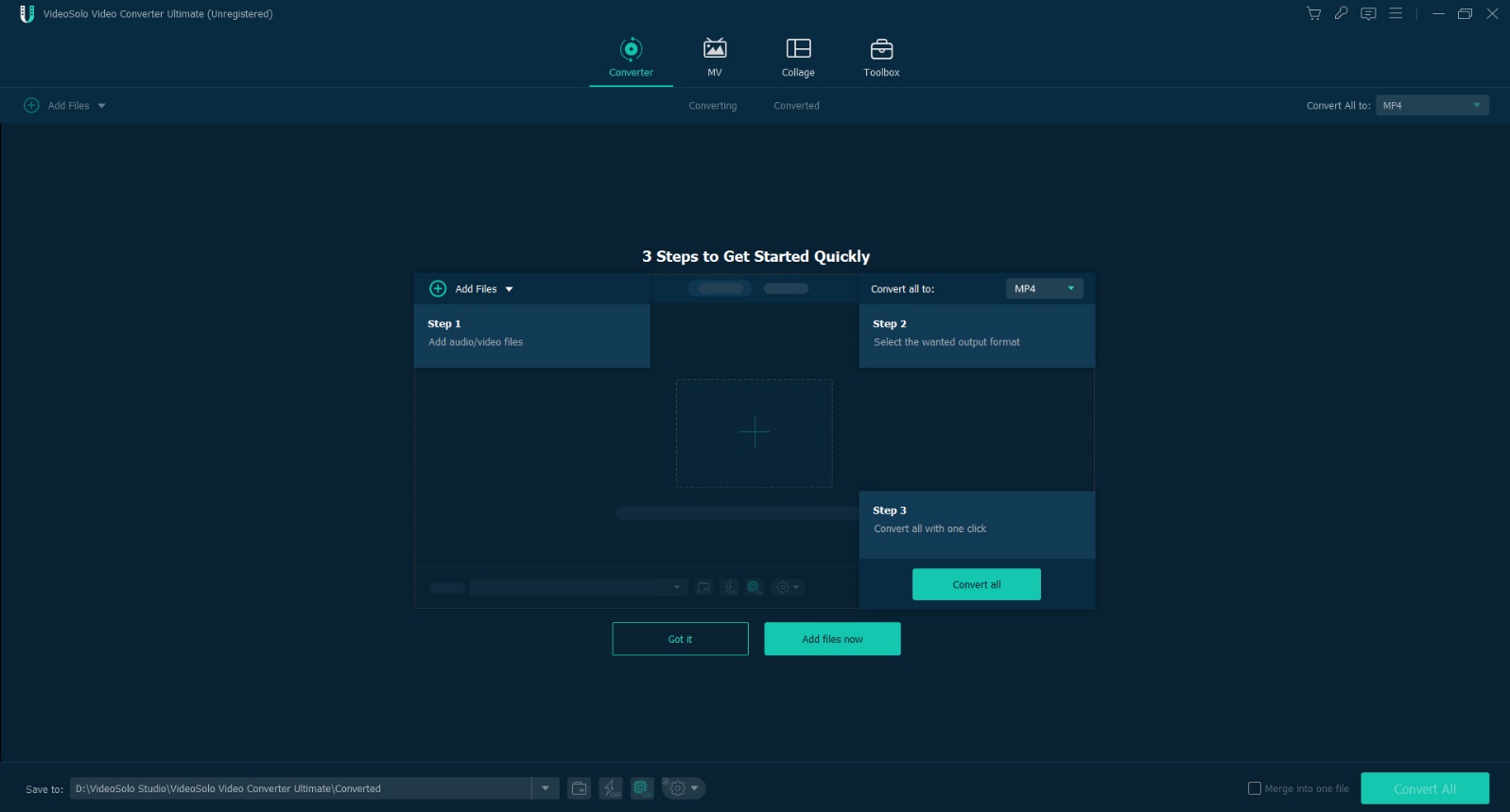
To add subtitles to a video in VideoSolo Video Converter, follow the steps below:
- First, find the Movie you want to edit subtitles. After installing the software, add the video file by clicking the “Add Files” option.
- Click on the menu in the Subtitle section and select “+.” This will take you to the Subtitle window. External subtitles in SRT/SSA/ASS format should be added here.
Note: Be sure to use the appropriate subtitle file for synchronization.
- Now, if you want to watch the video on a specific device, you can tap the Convert All drop-down menu and select one of the preset models. This step is optional.
- Finally, click the Convert All button on the main interface, and your video will be delivered with attached subtitles.
Subtitles will now be permanently present in the video. VideoSolo Video Converter Ultimate helps you quickly, professionally, and conveniently embed subtitles into videos. Also, the mentioned software offers other features and capabilities, including adding a watermark, increasing the quality, and changing the video format.
VLC
Since VLC is a top-rated media player for both Windows and Mac and supports almost all file types, many probably want to know how to add external subtitles to a video file using the said player. To do this, follow the steps below:
- First, open your video with the VLC media player. Next, click on File and Open File to select and upload the video. Also, you can drag and drop the video file in VLC.
- Now go to the main menu, click Subtitles, and select Add Subtitles File. In this section, find the desired video SRT file.
Adding subtitles to videos using VLC is very simple. This player works well; Of course, you can’t change the time, font, transparency, or other aspects of subtitles with it.
Now that you know how to add subtitles to a clip with VLC, the next step is to paste them permanently. For this purpose, do the following:
- Click on Media from the menu bar and select Stream.
- Click Add to upload the video to VLC.
- Check to Use a Subtitle File and click Browse to add the subtitle file.
- Now click on the Stream button and then Next.
- In the New Destination tab, select the File option and click Next.
- There, check the Activate Transcoding option and select Profile. Then, click the wrench button and press the subtitle tab. Now, tick both the Subtitles and Overlay subtitles on the video options.
- Click Save and then Next.
- Finally, click Stream to complete the job.
Sticky subtitles will now be permanently on the video.
The best websites to add subtitles to videos
If you do not intend to install any software on your system and think subtitles can be attached to the video file by other methods, read the rest of the article. Some websites can help users in connecting subtitles to videos. Next, we’ll introduce some of the best ones out there.
HappyScribe
If you want to subtitle your video with Closed Captioning format, this tool will help you. In addition, you can integrate subtitles into your video with just a few clicks. Working in the HappyScribe editor is easy, and the service supports MP4, AVI, and MOV video formats.
To merge subtitles into a video file using HappyScribe, follow the steps below:
- Log in to the HappyScribe website with any browser to access its tools.
- First, upload the desired video file in the Select Your Video File section.
- Click on Select File to upload the video and SRT subtitles.
- Next, click Add Subtitles to merge them with the video.
- Finally, download the prepared video.
Video
If your video is under 500MB, you can instantly merge subtitles with Clideo’s online editor. This tool supports MP4, MKV, MOV, and AVI video formats and allows you to add files from your Google Drive or Dropbox account.
- Upload the video file to Subtitle Merger.
- Click the Upload .srt button to import subtitles.
- Edit the subtitle if needed. Follow the instructions below to integrate video and subtitles with Clideo:
- Finally, you can save the final File by clicking on the download option.
Kapwing
Kapwing is an exceptional tool for integrating subtitles with your video. Its attractive features include the absence of watermarks and the excellent speed of the work process. Also, the said tool allows you to add video directly from its online source by just using a URL.
Next, how to merge video and subtitles with the help of Kapwing will be taught:
- From the Kapwing web interface, click “Upload File” to add the video.
- Then, press the Add Subtitle tab to import the SRT file.
- Make the necessary edits and click Done to finalize the changes.
- Select the Export Video option to download the video.
Putting online subtitles on the Movie on the phone
In addition to the two mentioned methods, if you don’t have computer access, you can add permanent subtitles to the desired video file using your smartphone.
In the following, different methods are mentioned for both Android and iOS operating systems, with the help of which you can easily add the subtitle file to the video.
The best applications for attaching subtitles to videos on Android
First, we go to the Android operating system and introduce applications that can add subtitles to video files.
Video Subtitle Maker APK
With Video Subtitle Maker APK, you can merge subtitles with the desired video on your Android smartphone; you can customize the font style, color, and size. Additionally, you can add multiple subtitle files to one video.
To claim videos and subtitles with the help of Video Subtitle Maker APK, follow the steps below:
- Add the video file and subtitle from the Android device gallery to the program interface.
- Adjust the font and position of the subtitle.
- Tap the check mark to apply the changes.
- Download the video.
Video Subtitle Merger
Another Android application that can help users add permanent subtitles to video files is Video Subtitle Merger; Of course, it should be said that the mentioned app is not free.
How to permanently merge subtitles with video on Android with the help of the mentioned program is as follows:
- Run the app on your phone.
- Add video and SRT files.
- Tap the Apply Subtitle option to merge the files.
- Download the final File to your Android device.
The best programs for attaching subtitles to videos on iPhone
Now that we discussed how to attach subtitles to the video on Android phones, it’s time for the iPhone. Next, we will introduce an application that can help users to integrate subtitles into video files.
iMovie
iMovie is one of the best for editing video files on Apple phones. This program can also be effective in adding subtitles attached to the video.
In the following, we teach how to work with the mentioned program:
- First, launch the iMovie app on your iPhone.
- Tap on Movie and click the + button to add the desired video.
- Tap on the added video. At this moment, a yellow box can be seen around it.
- Select the T icon in the bottom bar and edit all fonts, animations, and text display themes from there.
- Click Done to add action changes and subtitles.
Note: With this method, you can manually write and add subtitles to the video.
Frequently asked questions
How to put subtitles on the video with the phone?
Different applications have been developed to do this, some of which we have introduced in this article. You can learn this by reading the section “put online subtitles on movies on your phone.”
Is there a website to put subtitles on videos for free?
Yes, there are various websites for attaching subtitles to videos for free. We have introduced some of them in the “best websites to add subtitles to videos” section.
How to add subtitles to a video in VLC?
All the steps to do this are fully explained in the section “The best programs for attaching subtitles to videos on PC/VLC.” You can learn how to do it by reading this section.