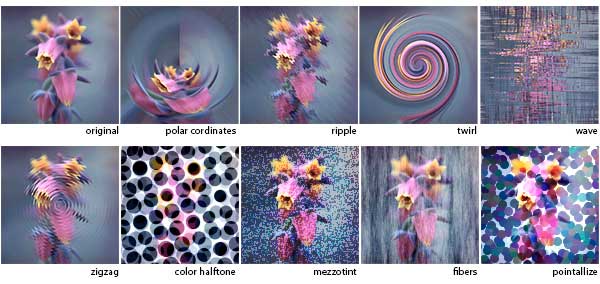Video tutorial of all Photoshop filters for image effects (up to the latest version)
Photoshop Filters are used to change the appearance or effect of an image, layer, or selection in Photoshop.
Photoshop filters, we will introduce you to some common filters that will teach you how to use them.
In my opinion, filters in Photoshop are like what special effects are added to videos manually; Are designed.
It is said that there are many ways to use filters creatively so that a valuable advantage is known in Photoshop software.
Educational film
Filters available in Filter gallery
Photoshop Filter Gallery is basically a place to work with filters in your documents. In the filter gallery, you can apply them to your image individually through many different types of browsing filters, or even place them on top of each other like stack layers. To go to the filter gallery from the filter-gallery path, do this. Here is a quick overview of the filter gallery.
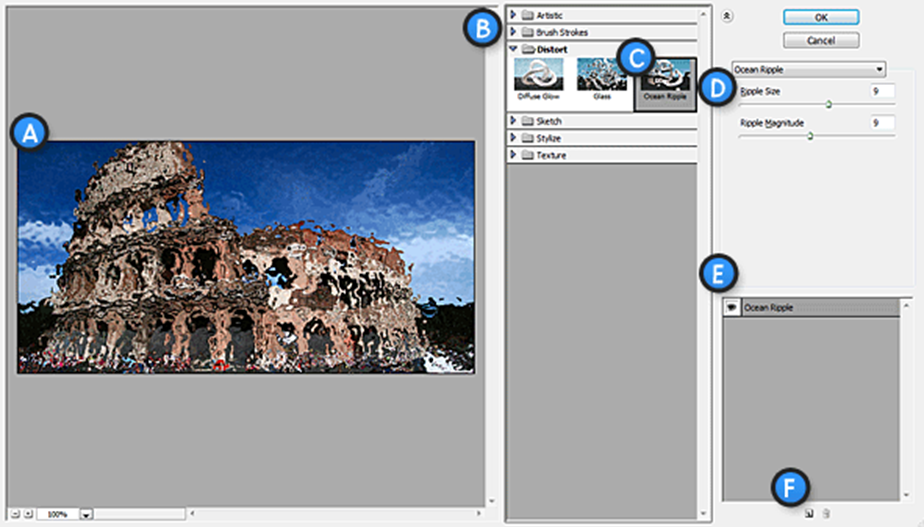
Filter gallery components
A. Filter preview
B. Filter list
C. Recently selected filter
D. Filter settings
E. Useful layers
F. New / Delete Useful Layers
Useful filter layers work just like regular filters in Photoshop and can be interconnected for desired results. Using the filter gallery is very easy. Simply click on a filter to adjust its options to your liking and click OK to apply the settings. To place multiple filters on top of each other, click on the new effect layer and select another filter. You can expand filter types by clicking on folders in the filter list.

Faster access to filters
The filter gallery is really a diverse section. If you know exactly what filter you want to use, you can use the filter menu directly in Photoshop to speed up your work.
Use other filters
Not all filters in Photoshop are available through the Filter Gallery. Many of them must be used directly through the filter menu and have unique interfaces and special options. We do not want to teach every filter here, but I recommend that you do some experimentation to use different filters to implement your idea for some of them. Take a look at some of the more common filters that are often used in design; We throw.
Filters (filter – blur)
Blur filters are useful in many cases. We present several popular tutorials in tutorial that rely on blur filters; we have. Like our article on adding depth of field in Photoshop and the Windows Ultrasonic Icon.

Noise filter
Noise filter is great for adding or reducing grain noise in photos. You can find filters such as noise reduction that you can use when working with old, damaged or dusty photos that need to be repaired. Noise filter can also be useful and provide us with creative applications.
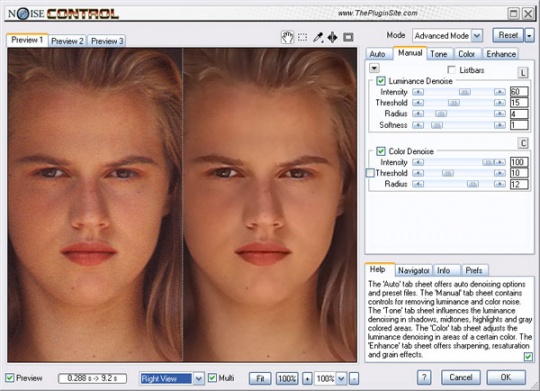
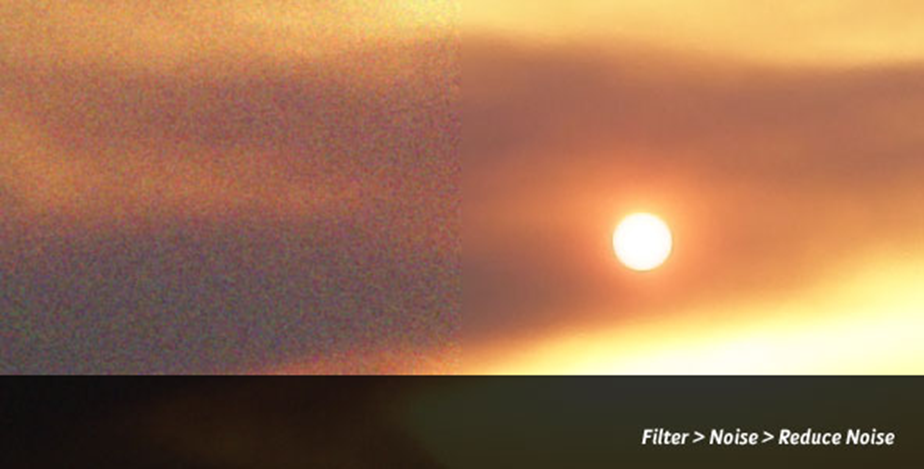
Sharpen filters
Sharpen filters are also great for correcting flaws in photos as well as emphasizing important elements in a design. When working with blurry images, you can use the Sharpen filter to brighten and correct the edges by increasing the contrast between the pixels.
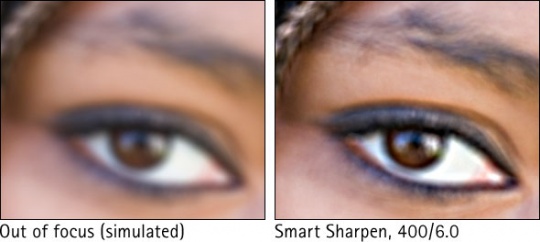

Blur filter
This set of filters has many uses for blurring images, retouching faces, removing facial wrinkles, and more.
Average filter
This filter is the best option if you want to use the most color in the image evenly.
Blur and Blur More filter
A set of two filters that both work to blur the image altogether, except that the blur filter has less blur power than the blur more filter.
Gaussian Blur filter
A favorite filter for photographers and graphic artists. In fact, the operation of this filter is the same as the previous two filters, except that this filter has a settings panel. The Gaussian Blur filter can also produce a hazy effect.
Box Blur filter
This filter is very useful for creating special effects. You can select the part of the image that you want to blur and then blur the same area.
Lens Blur filter
Deeply adds blur to the image so that some objects are seen well in the center and blurred in other areas.
Motion Blur filter
The application of this filter is directional blurring. You can determine the direction and distance of blurring with its internal tools.
Radial Blur filter
This filter has two options called spin and zoom. When the spin is selected, the image starts rotating from the center point, and in the zoom mode, it is rotated outwards from the center of the image. This rotation and extension of the lines is the same as blurring.
Shape Blur filter
A filter that performs a blurring action by the bugs it contains.
Smart Blur filter
This filter affects all parts of the image except the edges and is a good option for leveling people’s faces. Before selecting it, you must first convert your image to a Smart Objects.
Surface Blur filter
This filter is widely used to retouch the face and eliminate skin wrinkles.
Despeckle filter
This filter makes the image appear blurry in places where significant color change is visible.
Dust & Scratches filter
Eliminates unwanted light and brightness in images.
Median filter
This filter is useful for eliminating or reducing the effect of motion in an image.
Pixelate filter
This set of filters has the ability to create pixels and checkered effects in images.
Color Halftone filter
Simulate a full halftone color filter in images.
Crystallize filter
A mass of polygonal pixels in images that give them a checkered shape. It does not have much use.
Facet filter
The ability of this filter is to simulate a real abstract painting. This filter penetrates the image with a mass of solid color pixels, which makes the image look like an exaggerated painting at first glance.
Fragment filter
Create 4 copies of pixels in different directions.
Mezzotint filter
Turn the image into a light shadow painting.
Mosaic filter
Square pixels. Uses the same colors as in the picture to create squares. The larger it is, the larger the squares.
Pointillize filter
Add colored dots to a beautiful image. This filter is usually uses to design backgrounds.
Disabled filters
While all filters are available in 8-bit images, many will not be available when working with other 16-bit or 32-bit color spaces. Filters are also not available for use in bitmap documents.