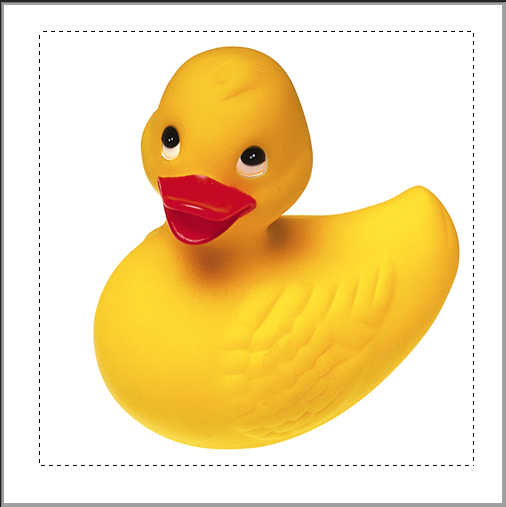Learn how to use selection tools in Photoshop software (Selection tools)
In the continuation of the series of practical tutorials of Photoshop software, we will teach you how to use the selection tools in Photoshop in simple language.
To modify a part of the image you need to select it first, anything outside the selected part is protected from any changes. The selected part is marked with dotted lines, which we call the dancing ant way.
All selection tools can be combined by making a precise selection using the Shift or Pen key to add or subtract on a priority basis.
In addition, there is a Refine Edge button in each selection tool in the option palette. You can match the edges of the selection, whether they are sharp or dark or flat, and then see some that will appear in the background:
Surrounding Tools-Marquee
Surrounding tools allow you to select the desired location using rectangles, ellipses or lines.
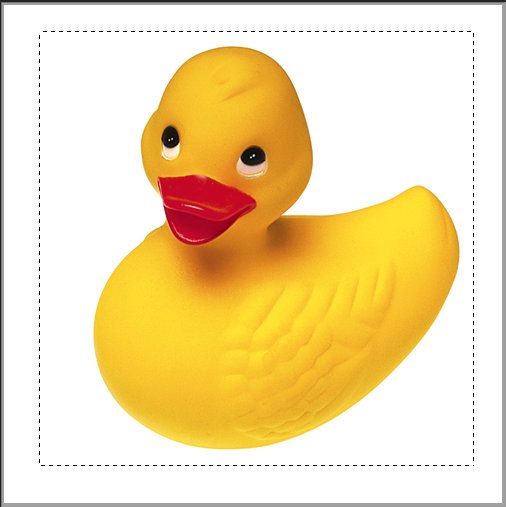
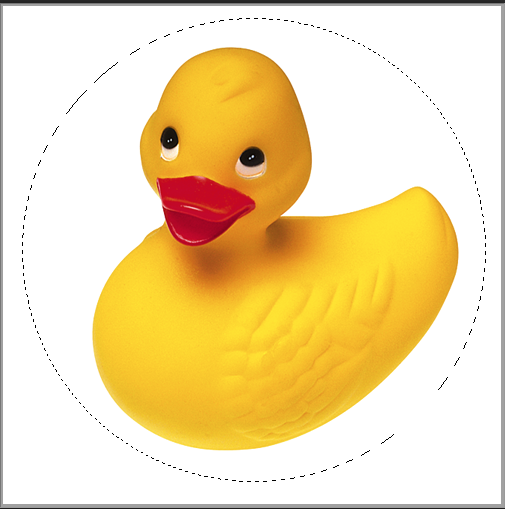
Rope Tools – Lasso
Rope tools and multi-angle ropes allow you to draw the boundaries of your choice both without tools and with smooth edges. You can select one of the rope tools by clicking and holding Losso Tools. When you have finished your selection, right-click on the image and select make selection.
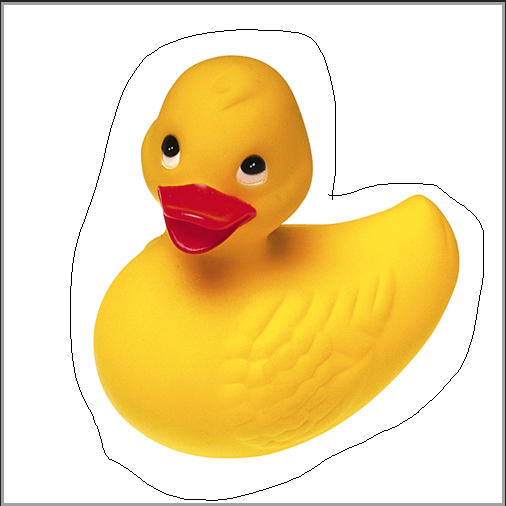
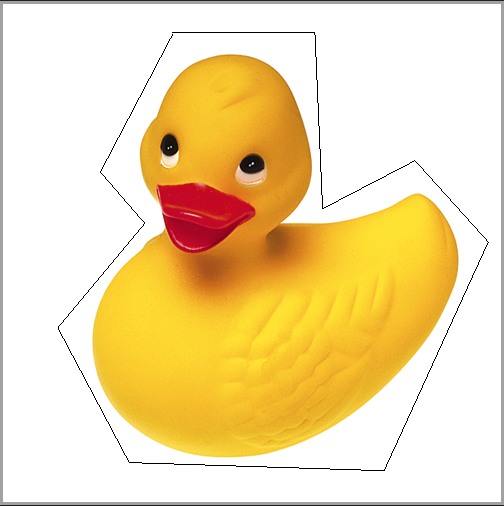

The Quick Selection Tools
The Quick Select tool allows you to paint on the area you want to select using the Eraser. As soon as you drag around that part, the selected part expands and the defined edges of the image follow this procedure.
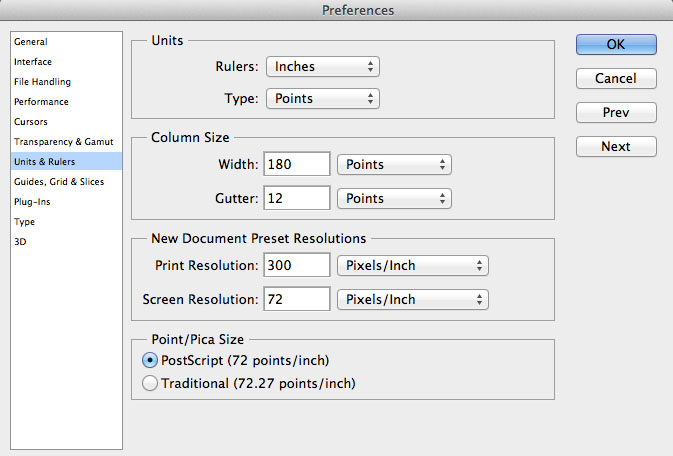
Magic Wand Tool – Magic Wand
The Magic Wand tool selects pixels based on color value, not location on the image, allowing you to select an environment of the same color with no trace left. The magic wand tool can be found under the Quick Selection Tool option.
Selection tools pens
- To add a selection , hold down the Shift key and select more area (you will see a + sign).
- To reduce the selection , hold down the penis key (a mark – you will see). For example, if you have a circle selection and draw a smaller circle inside it, the selected shape will be deleted when you press the toolbar. Press the Shift key to create a circle or square with the surround tool while dragging.
- Click to move a circle inside the selected area, then drag to the desired location.