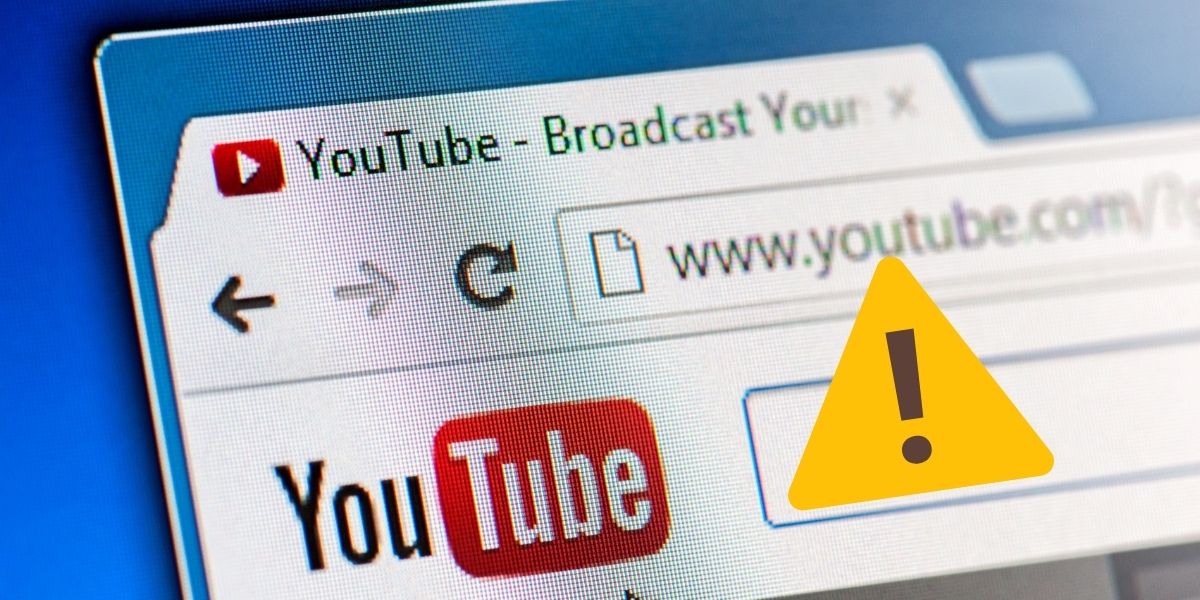8 ways to fix the problem of YouTube not working in Android
In general, installing and activating YouTube on your phone and all Android devices is possible. This app is one of those apps that even children can use. But sometimes, users of this application complain that YouTube does not work on their Android phones or tablets. Have you encountered such a problem? So join us in this article to learn how to fix the problem of YouTube videos that are not working or are not loading on your Android device.
How can I fix the problem of YouTube not working on my Android phone after activating it?
Users face various problems after installing and activating YouTube on their Android phones. For example, for some users, YouTube videos are downloaded but not played, and even for others, the videos are not downloaded. In addition, some other users will encounter errors such as not connecting or checking the internet connection, download error, playback error, and other similar cases. If you have any of these problems after activating YouTube on your Android phone, read this article to the end. In this article, we have introduced eight useful methods to help you solve various YouTube problems on your Android phone.
Eight practical ways to solve the problem of YouTube not working on your Android phone
Restart your phone
After activating YouTube on your Android phone, you should start troubleshooting by restarting the phone. Most of the time, this simple task solves not only all the problems of this application but also the problems of other applications of your phone.
After activating YouTube on your Android phone, check your internet connection
After activating YouTube on your Android phone, you must ensure it is connected to the Internet. It is very simple. All you have to do is open a website through a browser or launch another application that requires the Internet. It will ensure that you are connected to the Internet. If your browser or other applications are working properly, the Internet connection is not a problem. But if other apps or websites do not load, you need to fix your phone’s internet connection. The point to remember is that if you use Wi-Fi to watch YouTube videos, you need to turn your modem off and on again. It will most likely fix your internet connection problem.
Activate airplane mode on your phone
By setting the airplane mode on your Android phone, all network connections will be disabled. You should only enable this mode for one minute. Once you’ve disabled it, it’s likely to fix all of your phone’s network issues and upload and play videos on YouTube. To activate airplane mode, open the notification panel at the top of the screen to access instant settings on your Android phone. Select the Airplane mode option to enable this mode. Disable it after one minute. Finally, you can open your YouTube app. Doing so will most likely solve your YouTube problem.
Check the date and time of your Android phone.
If you can not watch videos after activating YouTube on your Android phone, go to the date and time settings. Because your phone’s date and time are not set correctly, the performance of the YouTube application and other applications of your phone will have problems. So you need to ensure your phone’s date and time are correct. First, go to your phone settings and select the system or general management option. Then select the Date and Time option. In the next step, activate the automatic date and time keys or select the time zone. Finally, after activating YouTube on your phone, check its internet connection to see if the problem is resolved.
After activating YouTube on your Android phone, clear the cache and data
If the videos do not load after activating YouTube on your Android phone, one of the best solutions is to clear the cache and data of your YouTube application. Clearing the cache will not delete the data of the YouTube application or other applications in any way, but the settings of YouTube will be reset.
Update YouTube on your Android phone before activating it
Most of the time, the problems on YouTube are due to bugs in this application. The only way to fix these bugs is to update your YouTube app. To do this, you must first open this application in the Play Store, search for it, and find YouTube. Then select the Update option. Usually, application updates are done without any problems. In addition, you can update YouTube on your Android phone before activating YouTube.
Reinstall the application
If the latest version of YouTube is not available or the app updates do not fix the issues, you should remove the YouTube app. After removing it, restart your phone and reinstall YouTube. To delete YouTube, go to the Play Store and find the YouTube app. Select the Uninstall option. This app will not be removed completely on most phones because YouTube activation is already done on your Android phone. In such cases, the factory version of the application is restored. In this case, if you update the application again, it will most likely fix the problem.
After activating YouTube on your Android phone, reset its settings
.If, after activating YouTube on your Android phone, the problem of it not working with any of the above methods is not solved, you need to reset the special settings of the YouTube application on your phone. It will not delete any personal data or files from your phone. You must reset settings such as application permissions, restrictions, and more to the default settings. To reset the specific settings of the application, you must go to settings> system> reset options. Then select the Reset app preferences option. Finally, doing so should fix the problem of your YouTube app not working.
In the end, we hope that with the methods presented in this article, you can solve the problem of not loading videos and other related problems in this popular application after activating YouTube on your Android phone. If these problems still exist on your Android phone or tablet, we suggest you log in to your account through the platform’s website and use its videos.