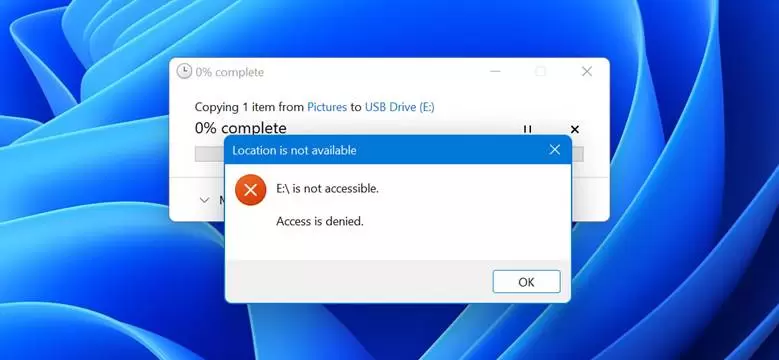5 Methods to Unlock SD Card/Memory Card
SD Cards are great resources for storing information and data. These cards are compact, lightweight, relatively inexpensive, and compatible with various devices. If you happen to want to access the information in your memory card, but you get a message that it is locked, you are probably confused and wondering what to do now?
Do not worry. Unlocking the memory card is easy and simple. This article will talk about what a locked memory card is, why memory cards have such a feature, and how to unlock a locked memory card. So stay with us until the end.
What happens when the memory card is locked?
What exactly do you think locking a memory card does? You should know that the purpose of locking a SD Card or SD card is to protect the information inside it from being written or deleted. When the memory card lock is on, you can only read and view the information inside. Therefore, you can’t make changes to them.
When you have a locked memory card and want to save a file to it, you will see a message indicating that your memory card is locked and you can not add anything to it. This protects the information inside this
memory card from being deleted or rewritten.
How to detect a memory card lock
In most cases, you can easily tell if the memory card is locked or unlocked. There is usually a small lock key on the left side of the memory card to determine if the card is locked or unlocked. If this key is off, the memory card is locked. Dragging it up will unlock the card, and you can enter your information into the memory card.
But this is not always the case. The lock switch may be broken, or you may not be able to access it for any reason, such as a card getting stuck in the device. In such cases, it may be difficult to tell if the memory card is locked or unlocked, but do not worry because you can still figure it out.
For example, if your memory card is in the camera, take a few photos and check if the photos are stored in the memory card. If the photos were saved, your SD Card is open. Otherwise, it is locked.
How to back up files from a locked memory card
Backing up a locked memory card is very easy, and you can do it without even unlocking the SD Card. The lock on the memory card protects the data and information inside the card only against writing and deleting. So there is no problem copying data, and nothing will stop you.
Follow the steps below to back up the files inside the locked memory card:
1- Connect your memory card to your computer using a card reader or memory card slot.
2. Open the memory card and select all the contents you want to back up. Then right-click and select Copy.
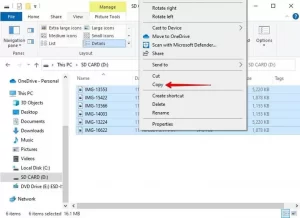
3. Go to the place where you want your backup copy to be saved. This location could be somewhere on your computer or an external storage device. Then right-click and select Paste.
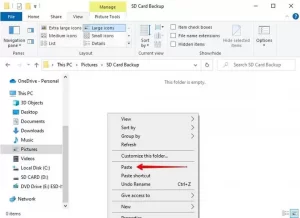
Note: If you can not recover some files inside the SD Card in the desired location, or if some files are lost or deleted, you can use the memory card data recovery software to scan and recover files that are not visible.
Five ways to unlock a locked memory card
There are several ways to unlock a memory card. These methods allow you to unlock SanDisk memory cards and any other brand, including PNY, Lexar, and Samsung cards.
Method number 1: Physical lock
Unlocking a locked memory card by turning the lock switch is the simplest and most convenient way. The same switch can be rotated again to lock the memory card. Of course, keep in mind that this method can only be used for memory cards with a lock switch. Because not all memory cards have this option.
To use this method, follow these steps:
1- Remove the memory card from the device.
2- Turn the side switch of the lock. You usually have to turn it upside down.
3- Test the memory card to make sure it is unlocked.
Method 2: Diskpart
If your memory card does not have a switch or you do not have physical access to the memory card, you can use your operating system to unlock the memory card. Here’s how to do it:
1. Right-click Start and then select Windows PowerShell (Admin). Click Yes if requested by UAC.
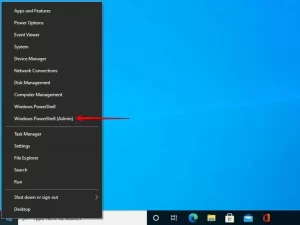
2. Type diskpart and press Enter.
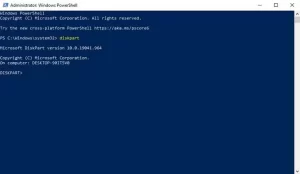
3. Type list disk and then press Enter.
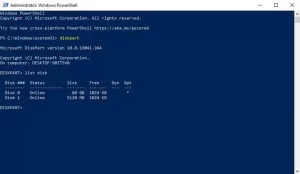
4 – Type: # select disk and write your memory card instead of #disk number.
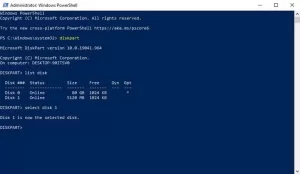
5. Type: attribute disk clear readonly and then press Enter. This removes the read-only label from the memory card.
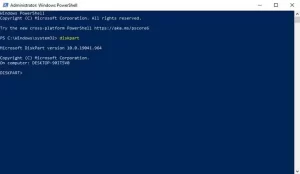
Method 3: Use the camera settings
If your camera tells you that the memory card is locked and you do not have access to a computer to unlock it, you can unlock the memory card directly through the camera settings. Many cameras have built-in protectors to protect against accidental deletion of information. This protective lock is different in different brands of cameras, but it can usually be unlocked through the camera settings.
To do this, go to your camera settings and turn off the photo or video protection settings. When done, try again to see if the memory card is unlocked.
Method # 4: Registry Editor
If you want to have write access to a memory card without formatting the card, you can use the registry editor in Windows, a more advanced method.
Your computer registry contains very accurate and delicate information. So you have to be very careful when making any changes because the smallest changes can cause big problems.
1- Press CTRL + S and type Registry Editor in the relevant box to search for it. Open the first search result. If prompted for UAC, click Yes.
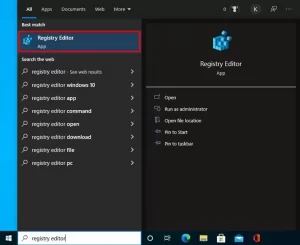
2- Go to this route:
HKEY_LOCAL_MACHINE / SYSTEM / CurrentControlSet / Control / StorageDevicePolicies.
If not, right-click on the Controls folder and then click New> Key to create it.
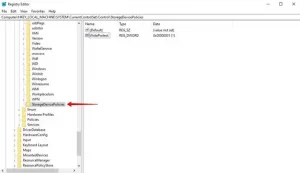
4. Double-click WriteProtect and set the value to 0. Click OK. This will clear the data protection option from the memory card. So If WriteProtect does not exist, right-click on the StorageDevicePolicies folder to create it and click New> Dword.
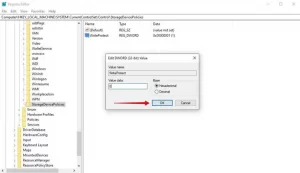
When done, remove your memory card and insert it back into the device to check if it is unlocked.
Method # 5: Format
If none of the above work and your memory card is still locked, formatting can help. This method can unlock the memory card 100% guaranteed. But, it would be best to keep in mind that formatting erases all data and data on the memory card. Therefore, you must back up all your data before formatting the locked memory card.
To use this method, follow these steps:
1- Open File Explorer and right-click on your memory card. Then click on Format.
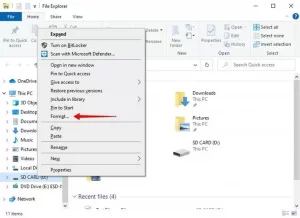
2. Select your parameters. If you are not sure, click Restore device defaults. Make sure Quick Format is enabled, then click Start.
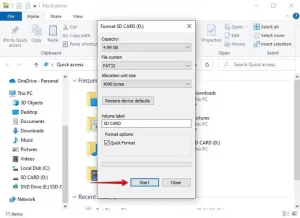
Frequently Asked Questions
1- Why does my memory card give the message of being locked when it is not locked?
Improper reading can be a sign of memory card damage. This damage can affect the performance of your memory card. If you encounter this, stop using it immediately and retrieve the information from your memory card as long as you have the opportunity, as you may not be able to access this information later.
Additionally, the memory card password may be locked via a mobile phone or an application. In this case, you must open it using the password.
2- How to unlock the memory card in Mac OS?
Just as you can unlock a memory card in Windows, so does the Mac OS. Follow the steps below to unlock a SD Card on your Mac:
1- Connect the memory card to your Mac computer using the card reader or inserting it in the memory card slot.
2. Use the Spotlight search function to search for and open Disk Utility.
3. Select the memory card at the top left of the window and click on First Aid.
4- Clicking on Run will unlock your memory card.
3- How to unlock the Sony camera memory card?
According to Sony, to unlock a memory card, you have to take it out of your camera and pull the lock switch up. So This will unlock the memory card.
4- How to unlock the Nikon camera memory card?
If your Nikon memory card is locked, remove it from your camera and hold down the lock key. Doing so unlocks it and allows you to enter new information.
5. How to recover SanDisk memory card information?
If you lose your data, you can use data recovery software and software to recover it. As long as your memory card is readable in your computer’s Device Manager, these tools can access and retrieve some of your data.