Are you looking for a way to prevent site image copying and image theft in WordPress?
Image theft is a common problem that photographers deal with regularly. It is very easy for anyone to copy images and text on the Internet. That’s why it’s important to protect your original work.
In this article, we will introduce and review four ways to prevent image theft in WordPress, so stay with us until the end of this post.
A summary of image theft and copyright
Copyright laws are universal and applicable worldwide. The original creator automatically owns the copyright of their creative work.
Even if the person doesn’t mention it on their WordPress website, you should still assume that the content you’re viewing is protected by copyright. This includes images, text, videos, logos, or any other form of content you see on the web.
The problem is that Photos and text can be easily copied. Many people think that if they steal an image and use it on their website, no one will notice.
Stealing other people’s work is not only illegal but also immoral. There are many places where you can easily find royalty-free and public-domain images.
While it’s flattering to see others using your work in their own projects, sometimes it can be very frustrating to see your rights being blatantly disregarded.
There is no way to completely prevent people from stealing your images, but there are many ways to do your best to prevent image theft on your WordPress website.
Here are four common ways to protect your Photos in WordPress and how to check if your image has been stolen:
- Disable right click
- Use watermarks on your WordPress images
- Disable hotlinking of images in WordPress
- Add copyright notices to your WordPress site
- How to check if a photo is stolen?
1. Disable right click
The first practical method to prevent site images from being copied is to disable the right-click function on images in WordPress.
Stealing images from your website is easy because the user can simply right-click and select Save Image As to download the files. You can disable right-click on your website and make it more difficult for the average user to steal your image.
Here are two plugins you can use to disable right-clicking on images in WordPress.
Disable right-clicking on images with the Envira Gallery plugin
Envira Gallery plugin is the best WordPress gallery plugin on the market. In addition to helping you create beautiful image galleries, Envira has several other features. One of these features is image protection.
Simply go to Envira Gallery » Addons from your WordPress admin panel. Then go to the “Protection” plugin and install and activate it.
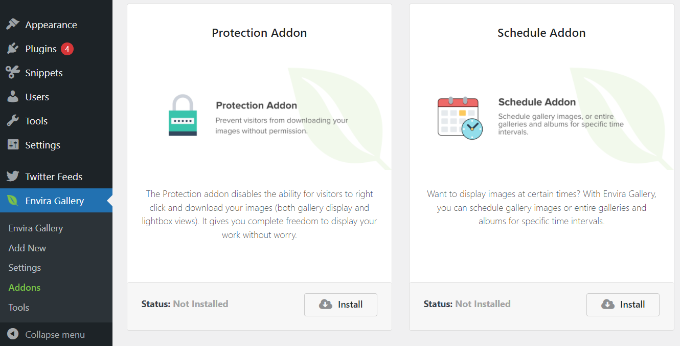
Now, create a new image gallery with Envira Gallery.
When creating your gallery, click on the “Misc” tab and go to the image protection settings. You will see the Enable Image Protection option. Go ahead and check this option and save your gallery.
There is also an option to enable a pop-up warning that appears when the user tries to copy the image.
Now you can add this image gallery anywhere on your WordPress site. Automatically disables right-clicking on images.
Disable right-click on images with the Disable Right Click For WP plugin
Disable Right Click For WP plugin is a free WordPress plugin that allows you to disable right-click on your WordPress site.
This plugin disables right-click on your entire website. There are no additional settings to configure or change.
However, there is an option to display a message when the user tries to right-click on an image.
Simply go to Settings> Disable Right Click For WP from your WordPress dashboard and enable the option “Show messages on Disable Events”.
Don’t forget to click the “Save Settings” button when you’re done.
2. Use watermarks on your WordPress images
The second practical method to prevent the copying of site images is to use a watermark at the bottom of site images.
Watermarks seem to work great for many photography websites. The obvious downside is that your photos or images may not look their best.
However, you can add watermarks as you like. The goal is to maintain the aesthetic appeal of your images while discouraging people from stealing them.
Envira Gallery comes with the Watermarking plugin. You need at least an Envira Gallery Plus license to use this plugin.
Simply install and activate the Envira Gallery plugin. For more details, please see our guide on how to install a WordPress plugin.
After activation, you need to visit Envira Gallery » Addons from your WordPress dashboard and then go to the Watermarking plugin. In the next step, go ahead and install and activate the plugin.
When creating a gallery or editing an existing gallery, you will see a new “Watermarking” tab in the gallery settings.
Clicking the Enabled Watermarking checkbox will display additional options.
Then, upload a watermark for your images, choose its position and border, and choose whether to apply the watermark to existing images.
If you are looking for an alternative to Envira Gallery, you can also use the NextGEN Gallery plugin to add text or image watermarks to your WordPress images.
3. Disable hotlinking of images in WordPress
The third practical method to prevent the copying of site images is to disable the image hotlink to prevent misuse of site photos.
Another common way to steal images from websites is to upload them from the original source. The image is downloaded from your servers and displayed on third-party websites without your permission.
This will also increase your server load and bandwidth usage.
4. Add copyright notices to your WordPress site
The last practical method to prevent the copying of site images that you can use is to insert the copyright law in the footer of the site or on special pages.
How to check if a photo is stolen?
The easiest way to see if a photo is stolen is to use the Google Images section. There are many other premium tools you can use, but Google’s is free to use and will quickly show if someone else is using your images.
To get started, simply visit the Google Images website and then click the camera icon.
After that, Google will give you two options to search for an image.
You can upload your own image or paste the image URL into Google Images.
Once you find out who stole your images, you can contact them and ask them to give you a proper reference to your work. You can also contact Google directly and submit a takedown notice.