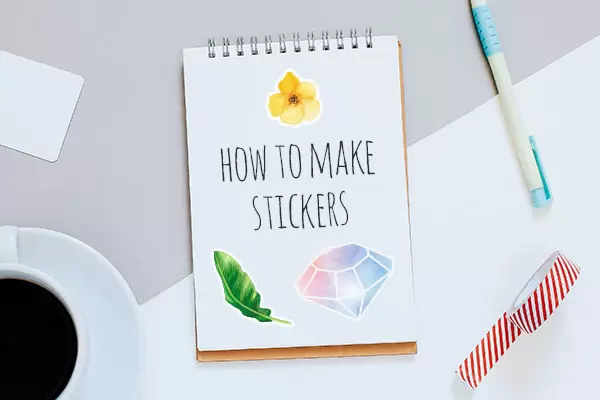4 Ways to Convert a Photo to a Sticker
WhatsApp, Telegram, and other chat software add more functions and features to the messenger program daily. Gradually, sharing some file formats, links,Sticker, documents, GIFs, etc., became possible. Stickers have become one of the main heroes, especially in cases where we can make them from our pictures. This way, we can create stickers for WhatsApp with our photos.
Different companies have added different sets of stickers to the messaging app so that all users can share them with their contacts; however, the most popular are the stickers we can use. Make your photos or portraits. So much so that they have become one of the key elements in any WhatsApp conversation that is worth it.
The Best Method in Ios for iPhones
Memojis are a kind of emoticon that can be customized, the closest thing to us. This sticker can select specific details such as hair, color, adding freckles or moles, and so on.
Is it possible to create stickers with faces on the iPhone offline? Yes, it is necessary to use iOS 13 to do this. In addition, if we have one of the latest iPhone models (iPhone X or higher), we can animate these created figures.
Memojis become sticker packs available on our keyboard and can be used at any time in WhatsApp conversations. Now, if we have these conditions, here are the steps to create your stickers on iOS:
- Open the messages application on your iPhone.
- Click on compose a message to send a new message or go to conversation.
- Tap the Animoji icon.
- Drag it to the right and select New Memoji> Add New Memoji.
- In the next step, we have to select and personalize all the features of our emoji, skin color, hairstyle, eyes, etc.
- When everything is to our liking, click OK.
- From then on, the emoji will be available on the WhatsApp keyboard.
You can also create or edit a Memoji directly from WhatsApp. The same way we access all our Memoji stickers, made by ourselves or the default ones of Apple’s system, if we click on the ellipsis messaging app, we can access the emoji customization page And create or edit one of the Memojis there.
Use the Sticker maker app (both iPhone and Android)
Although Google’s mobile device operating system does not allow you to create stickers like iOS, we can always use certain applications to add a variety of functions to the system. In this case, Sticker Maker (Download for iPhone Download for Android) is one of the most useful and popular applications. Additionally, this app is available for both devices if you do not have an updated version of your Apple system and Android devices.
In any case, to start making your stickers for WhatsApp, the first thing we need to do is install the app on your mobile phone. Once done, it allows us to create a new set of stickers so we can easily share them in our WhatsApp chats. Steps to follow:
- Open Sticker Maker on your phone.
- Click on the Create a new sticker pack option.
- Select a name for a package, inform the author’s name, and click Create.
- Select the Add stickers option, and then we can specify whether we want to import the photo from the gallery or take a photo with the camera.
- When we want to make a sticker from a photo, we have to draw the shadow of the part of the image we want to use for the sticker. We suggest using zoom so that you can crop the image as accurately as possible.
- Once the image is ready, it is automatically added to the set of stickers we have already created, and the program can add up to 30 stickers to a single package.
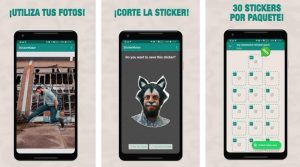
Use the Wstick app (both iPhone and Android)
stick (Download for iPhone Download for Android) is one of the best sticker-making apps for WhatsApp or other apps. By installing this app on your mobile phone, we can create personalized stickers with our images to share with our friends and family through the messaging app.
A stick is available for both iOS and Android devices so that we can create our own set of stickers on both operating systems. To do this, as soon as you install the tool on your phone, open it and follow the steps below:
- Tap a button with a “+” sign.
- Name the sticker pack and introduce the author.
- Click on the icon that allows us to select the photo from which we want to make a sticker.
- Cut the part of the image we want to be shown on the sticker.
- After cutting, we can customize the sticker with text, drawings, emoticons, etc.
- After selecting anything you like, tap the save button, and a sticker will be added to our package. We can make more stickers in the same package.
- Finally, select the package and click on the Add Sticker Pack option.
- This will open WhatsApp, and we must click on Save.
How to cut a photo to make a sticker with the help of the site
Remove.bg
This website allows us to remove photo backgrounds from our mobile phones automatically. This means that we do not need previous knowledge in image editing or much excitement to cut the photo manually.
This time, to clear the background of an image, follow these simple steps:
- We open a browser window on the mobile phone.
- Go to Remove. Bg.
- Click on the Upload image button.
- We select the photo from our memory or mobile gallery.
- The site starts image processing automatically.
- The result is displayed in a few moments.
- If all goes well, click Download to save the photo, then add it to any of the apps listed above by adding it to the sticker pack.
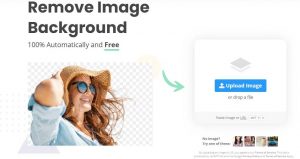
Clipping Magic
Another similar website is Clipping Magic, although this time when it comes to clipping, it offers us options that Remove.GB does not do. For example, it goes straight to the point and does everything right. Auto does. However, sometimes we may want to make some cuts to make our own completely personal WhatsApp stickers. for this job:
- We open a browser window on the mobile phone.
- Let’s go to clippingmagic.com.
- Click the Load Image button to get started.
- We select the photo from our phone gallery.
- This website automatically detects the personal shadow shown in the photo and marks us with dashed lines at the cut.
If you wish, we can change the cut to our liking.
When everything is ready, click on the preview, and if everything is correct, we can save it to add later to the sticker package created in each of the programs listed above.