Here, We Introduce Several New Features In Windows 11 That Can Improve The Experience Of Working With This Operating System.
If you are using Windows 11 on your System, maybe you should look at the rest of this text!
Windows 11 is probably Microsoft’s most powerful operating System to date.
Microsoft has always tried to design the Windows operating system to be user-friendly and optimal. However, in the new generation of this operating System, the Redmond company has set a new level of efficiency for Windows by providing various features that improve the Windows user experience and optimize performance.
In the following, we will mention some features of Windows 11 that improve its efficiency significantly.
Some of these features were previously present in Windows 10 or earlier versions of this operating System and have now been optimized. Some other parts are entirely new and current for the first time in Windows 11.
Please note that the method of activating and setting up each feature will be taught based on the 22H2 update of Windows 11. However, the way to access some of these features may change.
Key features of Windows 11 that can transform its user
Widgets of Windows 11
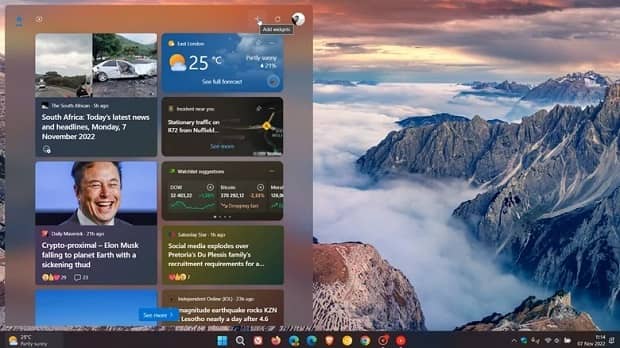
Widgets are new features in Windows 11 that put some information, such as the weekly schedule, clock, weather, etc., in front of you in a very compact and concise way.
Widgets work on Windows 11 based on Microsoft Edge. Therefore, all the data they displayed have been collected and processed instantly.
To enable widgets in Windows 11, follow the steps below:
- Click on the Widget icon on the Taskbar.
- To add a widget, click on the word “+” in the upper right part to display the list of available devices.
- To remove the widget, click the three dots key and select the Unpin Widget option.
- If you want to change the widget’s size, choose one of the small, medium, or large sizes after clicking the three-dot button.
- Changing the order of widgets is also possible by dragging and dropping them to the desired section.
Voice-to-text conversion with new features
Although the ability to convert voice to text has been present in Windows for a long time, in Windows 11, with the improvement of the speech recognition system, we see the recognition of natural stops in sentences, such as short pauses or complete pauses.
In addition to this automatic recognition system, the Dictation function can now fully recognize commands such as “next paragraph” or “delete the previous sentence” and change the text accordingly.
If you want to activate the ability to convert voice to text with its new features, follow the steps below:
- Open the app you want to type in.
- Press the Windows and H keys at the same time.
- After displaying the voice-to-text tool, click on the settings section.
- Enable the Auto Punctuation option.
- Go back to the page you were typing on.
- Now click the microphone icon to start the application.
Virtual Desktops
The ability to use multiple desktops simultaneously on one System is one of the attractive features of Windows 11, with the help of which you can open applications on different desktops to make it easier to organize programs and prevent clutter on the desktop.
To activate and use the virtual desktop, you must go through the following steps:
- Click on the Task View button on the Taskbar. You can also press the Windows and Tab keys together.
- In this section, you can view your current desktop or add a new one.
- Click on the New Desktop option to add a new desktop called Desktop 2 to your main desktop.
- You can change its name or background image by right-clicking on this desktop.
- You can view and select each from the Task View section to switch between different desktops.
Focus Assist
Despite the many benefits that notifications have, sometimes too many of them can be distracting to users. The Focus Assist feature can manage the display of messages and prevent them from appearing at set times.
Focus Assist can also be used in three modes: Off, Priority Only, and Alarms Only.
Follow the steps below to customize and activate Focus Assist:
- Go to the Settings section and select Focus Assist from the system section.
- In the next step, you should choose the mode you want. You must also sort your priorities if you select the Priority Only option.
- Further, on this page, you can select the times you want to activate Focus Assist in the Automatic Rules section.
- Depending on the selected settings, you can find out if the Focus Assist mode is active by seeing a month on the right side of the Taskbar.
Clipchamp
Clipchamp is a free application for creating and editing video clips, which is available to Windows 11 users and is an updated version of the Windows Movie Maker application.
This application allows users to cut, merge, color correction, and sound with the help of artificial intelligence and many other edits on videos. It is considered an incredibly complete package for making and editing videos.
The basic version of this application is free. However, to access advanced features such as watermark removal, you must purchase the paid version of this application.
The method of activating and using Clipchamp is as follows:
- Open the Microsoft Store app.
- Search for “Clipchamp”.
- Click the Get button on the Clipchamp application page and download it.
- After downloading the program, please open it and log in using your Microsoft account.
- Now, you can start editing or upgrading the app by clicking the diamond button in the right corner of the screen.
Windows Explorer tabs
Thanks to the recent update of Windows 11, the ability to open different files and folders in other tabs is provided, which makes viewing, managing, and comparing them much more accessible.
This way, you can have a better visual experience and keep the Windows space cleaner without opening different windows for each folder.
- In your Windows Taskbar, open File Explorer.
- At the top of the screen, you can see the + sign, which will open a new tab. If you intend to use Windows Explorer tabs, you must follow the following steps:
- No, you can open different files and folders in other tabs. For example, you can open it in a new account by right-clicking the file location and selecting Open Window New Window.
- You can also click the X in the corner to close any tab.
Screen recording via Windows Snipping Tool
In the past, Windows users had to use third-party applications to record their screens. Meanwhile, Windows 11 now allows recording video from the screen through the Windows Snipping Tool application.
Of course, this feature is still in the beta phase and cannot record sound. However, even in this situation, it is considered a handy feature.
To activate the Windows Snipping Tool, follow the steps below:
- Open the Windows Snipping Tool application.
- If you do not find this application, install or update it through the Microsoft Store.
- After the Windows recording tool opens, click on the video camera icon.
- Now click the + key and select Start after selecting the area you wish to record.
- Stop recording by clicking on the red box next to the timer.
- You can now save or delete the video.
Snap
Snap is another attractive feature of Windows 11 that allows you to arrange open windows in desired formats next to each other.
The Snap feature is very suitable for managing open windows and prioritizing them, and it can significantly improve the performance of Windows 11.
The method of setting up and using Snap is as follows:
- Enter the settings section and select System.
- Click on Multitasking and select Toggle Windows to reveal additional checkboxes.
- Be sure to check the “Show snap layouts when I hover over a window’s maximize button” option and adjust the other options as per your opinion.
- When a window opens, you can see the different window arrangement modes by moving the mouse over the Maximize button.
- Please do this for the other windows to ensure they are all arranged as you want.
- To undock a window, drag it away from the screen.
Redesigned task manager
Over the years, the Windows Task Manager has undergone a few changes. However, the recent update of Windows 11 has tried to improve its efficiency by making essential changes in Task Manager, including visual upgrades and adding several different performance modes.
First, the tabs previously seen in Task Manager have now been removed and replaced by a vertical panel on the left side, which has a more functional design.
In addition, the most attractive feature of this new Windows 11 task manager should be Efficiency Mode, which limits the access of various applications and services to system resources to prevent excessive pressure on the processor.
The method of viewing and using the new task manager of Windows 11 is according to the following steps:
- Right-click on the start menu and select the Task Manager application.
- Select an application to activate the optimal mode and click the Efficiency Mode button on the top and right sides.
- In the window pop-up window that appears, select the optimal way.
- To turn off this mode, click on the corresponding button again.
Windows Spotlight
Windows 10 users are probably familiar with the Spotlight feature. This feature places random images on the Windows lock screen and changes them periodically.
In addition, a camera button was also displayed in the corner of the image, which provided the user with more information about these high-quality images.
Following the request of many Windows users, Microsoft added a similar feature in Windows 11. It allowed users to use these periodic, high-quality images in the desktop background.
In this way, Windows users can now take advantage of the collection of attractive desktop images and control them in the same old way.
If you want to enable Spotlight for your desktop, follow these steps:
- Go to Settings and then Personalization.
- Click on Background and then select Personalize your Background.
- In the menu that appears, choose Windows Spotlight.
- Your background image will change immediately, and the camera icon will appear on your screen.
Custom start menu
Another attractive feature of Windows 11 that can give you a better user experience is the ability to customize the start menu.
The Windows 11 start menu has undergone extensive changes compared to before and has now become more user-friendly.
You can see the search bar, pinned apps, recently opened files, profile information, and the computer shutdown key by clicking the Start menu.
In the new Microsoft operating system, you can stop displaying various sections, such as recent items, in the start menu or add virtual folders, such as downloads, documents, music, etc., to it.
Also, the possibility of pinning various applications has become broader and has facilitated access to different information on your System.
In addition, the ability to change the color of the desktop is also a new feature that can be used to give a desired color to the start menu and remove monotony.