Processor temperature management programs help you monitor CPU temperature by collecting data from various sensors. In a complex technical environment, hardware resources are important, and monitoring them can increase your time-consuming work, improve performance, and minimize the risk of burnout.
Most of these applications provide values of specific physical properties such as temperature and voltage associated with physical components such as CPU, battery, fan, motherboard, etc.
Processors tolerate a lot of heat. New processors can withstand up to 103 degrees Celsius – without damaging the CPU. But the life of other components will be shortened due to high temperatures.
Puget Systems has conducted a test and found that CPUs can adjust their frequency according to temperature and therefore do not have maximum performance at high temperatures. There is very little performance difference between CPUs operating at 30 ° C and 95 ° C.
The diagram below shows you the CPU frequency based on cooling. The CPU cooler Intel Core i7 4790 and Gelid Silent Spirit Rev.2 were used in this test.
Note: If you have to use your CPU every day and this daily use raises its temperature, you should use a tool to adjust the fan speed. Also, make sure that the actions taken are sufficient or not. Otherwise, you can think about boosting your CPU.
Who should check the CPU temperature?
Gamers and graphic designers are high-performance users. These people usually replace computer parts to make them work faster. In the past, gamers overclocked their computers to run online games smoothly, but overclocking can increase CPU temperature.
Reasons that can increase CPU temperature
There are several reasons why CPU temperatures can rise, including dust, fan speed, or overclocking. Also, malware attacks can cause overheating.
Viruses, trojans such as (Backdoor, Rootkit, etc.), and Worms (email, Internet, network) are common types of malicious infections that can cause CPU overheating.
Some programs require more CPU. Examples are video and graphics editing programs, games with high-resolution graphics, DVD burning programs, and…. Automatic startup programs can affect CPU usage.
Sometimes browsers also use CPU processing power.
Normal CPU temperature
CPU temperature in idle mode should be 45 to 50 degrees Celsius. When playing games, playing videos, or doing other heavy work, there is more load on the system, and the temperature can be around 70 to 80 degrees Celsius. Temperatures between 80 and 100 degrees Celsius are the maximum temperature. At this temperature, the processor speed decreases.
What to do if the CPU temperature rises?
Here is a list of things you can do when the CPU temperature is above 80 degrees Celsius:
- Wipe the dust off the computer.
- Check if the fan works or not.
- Place the computer in a cool environment.
- Dip the CPU and CPU cooler into the heated cream. It is recommended to repeat this after three years because these creams lose their properties over time.
- Stop overclocking. Overclocking means increasing the CPU speed/hour and can be increased through the BIOS settings. Overclocking increases the overall performance of your computer and raises the CPU temperature
Why should we check the temperature of the computer?
High CPU temperatures can damage the motherboard or other devices. To prevent heat damage, you should control the CPU temperature using heavy applications. Also, monitoring the CPU temperature increases the performance of the device.
Temperature is one of the most important factors affecting the server room. If the temperature is too high, the servers will be damaged. Overheating can cause permanent damage.
It is recommended to keep items such as temperature, humidity, power, etc., at the standard level. Therefore, server rooms must be controlled by internal and external sensors. Almost all computers and processors have built-in sensors.
No. 1- SolarWinds CPU Load Monitor
The best option for monitoring and charting loads simultaneously on multiple Cisco routers.
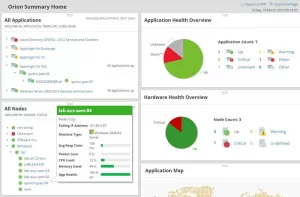
SolarWinds CPU Load Monitor comes with the Engineer toolkit. Business networks are exposed to many viruses, which can increase the traffic and CPU load on routers. With the help of this tool, it is possible to control and chart a load of several Cisco routers simultaneously. This way, you can be ahead of the problems.
Possibilities:
- SolarWinds CPU Load Monitor lets you set alert and alert thresholds independently for each device.
- Allows you to control and chart a load of multiple Cisco routers simultaneously.
- Supports IPv6 and SNMP v3.
- The yellow bar indicates that the load has reached the user-specified alert threshold, and the red bar indicates a critical level.
- The Engineer toolkit gives you access to over 60 network management tools.
The SolarWinds Engineer toolkit is a comprehensive network management solution. Although an expensive tool, it offers efficient network troubleshooting options that cannot be ignored.
No. 2- HWMonitor
The best option for temperature monitoring at the moment
HWMonitor is a tool for controlling fan voltage, temperature, and speed. The most common sensor chips, Winbond and IC ICs, are supported by this program. HWMonitor can read the temperature of core processors, hard drives, and graphics card GPUs. This tool reads the temperature of the hard drive using the S.M.A.R.T. system.
HWMonitor Pro offers more features. Also, its user interface has been improved.
Possibilities:
- HWMonitor Pro enables remote control and helps you remotely monitor the sensors of one or more P.C.s or Android devices via a simple TCP / IP connection.
- Provide graphs of component temperatures over time. You can save, load, and compare these charts.
- Supports interface customization such as editable tags, adding a sensor in the System Tray, and selecting display mode based on sensor type.
This hardware monitoring program can display the main computer sensors, namely voltage, temperature, and fan speed.
No. 3- Open Hardware Monitor
Free tool to control fan temperature, voltage, and speed.
Open Hardware Monitor is free software that supports Windows and Linux systems. This software can be run on Windows systems with .NET Framework version 2.0 and above and on Linux systems with Mono with WinForms. This will make it easier to install, unzip the archive and run the .exe file. The source code of the application is hosted on GitHub.
Possibilities:
- Open Hardware Monitor can monitor computer sensors for temperature, fan speed, voltage, load speed, and clock.
- Open Hardware Monitor currently supports most hardware controller chips.
- Provides information about the motherboard and graphics unit.
- Displays the temperature of the SMART hard disk.
No. 4- HWiNFO
Suitable for receiving detailed information about system hardware components.
HWiNFO is diagnostic software for comprehensive hardware analysis, monitoring, and reporting. With this software, you will receive in-depth hardware information. HWiNFO can check real-time system and hardware parameters such as CPU, GPU, a main motherboard, drive, peripherals, etc. This software is free and supports Windows and D.O.S.
Possibilities:
- HWiNFO can detect overheating, overload, malfunction, or predict failure.
- Provide accurate reports of computer hardware.
- It supports different versions of Windows.
- Ability to customize alerts of various parameters to the user’s liking
HWiNFO helps you examine various hardware parameters and provides you with comprehensive information on hardware components. This software can be used in the radiation field to monitor computer systems.
No. 5- Core Temp
The best free tool for recording and displaying temperature.
Core Temp is a simple, compact, and powerful tool that can control CPU temperature and other important information. In addition, it supports processors based on Windows and Intel operating systems, AMD and VIA x86.
Possibilities:
- Core Temp notifies you of the temperature of each core individually.
- It is possible to control temperature fluctuations in real-time with different working loads.
- Provides a mobile application for Android and Windows phones so you can control your systems remotely.
- Ability to turn off the computer automatically to prevent damage to components
Core Temp is an agnostic motherboard. Highly customizable, scalable, and easy to use. Can record and display temperature statistics. Also, it will not take up much space on your hard drive.
No. 6- NZXT CAM Software
NZXT CAM is a free software for computer monitoring. This fast and efficient solution allows you to control various aspects of the computer. It also provides complete information about computers, from CPU load to bandwidth consumption.
Possibilities:
- NZXT CAM provides information about applications that use different parts of the device.
- This software provides comprehensive and complete information about CPU temperature status, fan speed, graphics card performance status, RAM, hard disk, etc.
This software is a complete solution for monitoring the temperature of a computer’s vital parts and main components. It is easy to use and supports A.E.R. Fan, Lighting Strip, Cable Comb, etc.
No. 7- Speccy
Speccy is an advanced tool for providing information to your computer system. A fast and lightweight program that can provide advanced hardware and software information for your computer. It also supports software updates and the pro version. You can see a summary of your P.C. hardware. You can also look at other aspects.
Possibilities:
- Report detailed and comprehensive information about various hardware components.
- Instantaneous display of the temperature of critical system components.
- Ability to save scan results as a snapshot, XML, or text file. It should be noted that this feature makes it easier to share results.
Speccy is available in three versions: free, professional, and professional package.
No. 8- Real Temp
Real Temp is a CPU temperature monitoring tool designed for all Intel Single Core, Dual Core, QuadCore, and Core i7 processors. There is a digital thermal sensor (D.T.S.) in the cores of these processors. These sensors report temperature data relative to TJMax. This program collects temperature data using the IR Fuke 62 thermometer.
Possibilities:
- Real Temp can display temperature information of all Intel Core-based processors.
- Calibrates the actual temperature of each core.
- It is possible to adjust the allowable temperature manually in the RealTemp settings.
- Controls the minimum and maximum temperature and condition of the system.
- Provides a high-temperature alarm and shutdown based on GPU temperature or NVIDIA GPU.
Real Temp does not support Pentium 4 processors. No need to install it. Supports Windows operating system (32 and 64 bit). No need to repair the registry.
Number 9 – ManageEngine OpManager (for servers and networks)
ManageEngine OpManager can monitor faults and performance of physical and virtual servers, domain controllers, routers, switches, WANs, firewalls, and other I.T. infrastructure.
Possibilities:
- ManageEngine OpManager provides charts, alerts, and reports on your server performance and network hardware.
- If you find a hardware error, you can automate remote troubleshooting with OpManager.
- The software can monitor hardware such as servers, routers, firewalls, storage devices, etc., and provide real-time status and availability information.
- Provides information on temperature, fan speed, power supply, CPU clock speed, and more.
ManageEngine OpManager is an easy-to-use network monitoring software.
No. 10- SpeedFan
Speed Fan can control voltage, fan speed, and temperature and access to S.M.A.R.T. It can display the temperature of the hard disk. SpeedFan supports SCSI disks. Supports Windows operating system. SpeedFan also supports 64-bit Windows. Allows you to determine the proper temperature of the fans.
Possibilities:
- Speed Fan can change the fan speed by accessing digital temperature sensors.
- Supports most Windows and 32-bit and 64-bit versions.
- Simple user interface
- Much new hardware is currently supported by SpeedFan.
This application is a useful tool for professional users and for free.
No. 11- AIDA64 Extreme
AIDA64 Extreme is a system notification tool that provides detailed hardware information. The software provides benchmarks for measuring computer performance and includes a hardware detection engine. In addition, it provides information about the installed software and diagnostic functions.
AIDA64 Extreme supports overclocking and Windows operating system (32-bit / 64-bit) and Windows Server 2016. It also controls the sensors in real-time.
Possibilities:
- AIDA64 Extreme provides accurate information about fan voltage, temperature, and speed.
- It offers several tools for measuring the performance of individual hardware and the entire system.
- Supports external displays that help you view critical system data on various LCD / VFD devices.
- AIDA64 Extreme has various features such as stress test, accuracy, sensor panel, audit software, etc.
An industry-leading information tool that has become popular among computer enthusiasts. This tool will help you identify and prevent hardware problems.
Conclusion
The CPU temperature must be controlled to prevent thermal damage to the motherboard and other devices. In this way, you can have a longer uptime (the time during which a machine, especially a computer system, is running and accessible) to have a longer duration and control the system’s performance. Above, we have introduced various tools that can help you monitor and control CPU temperature.
SolarWinds CPU Load Monitor, HWMonitor, Open Hardware Monitor, HWiNFO, and Core Temp are the best-recommended software for controlling CPU temperature.