As Technology Advances And The Level Of High-Speed Internet Access Increases, Traditional Storage Methods Give Way To Cloud Platforms.
Using Google Drive’ss most famous cloud service is not so difficult. In this article, stay with us with some tricks to work with Google Drive and learn how to use Google Drive for different applications, which will make using this cloud storage platform easier and faster.
What is Google Drive, and what is its use? In answer to this question, it should be said that we are all familiar with the traditional methods of storing digital information such as hard disk, flash memory, phone memory, CD, etc. These storage methods face significant limitations, such as capacity limitations, the possibility of corruption, and the lack of continuous access to data.
Accordingly, with the advancement of cloud storage technology was proposed that users upload their files and information on secure servers with almost unlimited storage space of large companies providing this service.
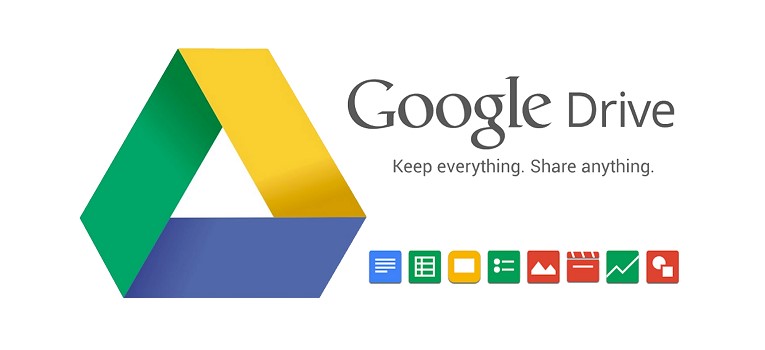
Google Drive is one of these cloud storage services provided to users by the well-known company Google. Google Drive is a free cloud storage service that not only allows users to upload their desired files but also allows full and unrestricted access through Android and PC software.
Why do we use Google Drive and cloud storage?
Definitely for you, too. It has been said that you have saved critical files on your personal computer, and suddenly, due to various reasons, such as hard disk failure, you can no longer access this information. Sometimes we have handy files that are always needed; For example, we need them in university, library, home, or even the workplace.
In such cases, the best way to store information is to use the cloud so that we can access our desired files everywhere and no longer worry about their deletion and loss. We will introduce the capabilities of this cloud space in the following tutorial on how to use Google Drive.
One of the best cloud file storage services is Google Drive) Is. Google DriveIt was first launched in 2012 and today has more than 1.5 billion users who have stored billions of gigabytes of data on it.
This cloud storage service allows you to store your essential files on Google’s powerful servers and access them from your mobile phone, tablet, or PC.
Uploading files to Google Drive ensures safe and permanent access to files and facilitates data transfer from one device to another.
Therefore, you no longer need to connect different devices or email the desired file to your address to transfer documents and files. Be careful that access to Google Drive is possible through the Google Drive website and by downloading Google Drive ( Windows Google Drive software, Google Drive Android software, or Google Drive software for iPhone ).
Basic concepts related to how to use Google Drive
To learn some basic concepts in this cloud storage platform, it is better first to check the tips and tricks of working with Google Drive. A Google account is required to use Google services such as Google Drive, Gmail, Photos, Play Store, etc. Opening this account is entirely free and only takes a few minutes.
For this, it is enough to visit the Google website and choose the option to create a new account from the top and right menu. You can use the Add another Account option if you have already begun a Google account on your PC or phone.) Select another account.
To use Google Drive on your phone or computer, you must go to Drive. Google. Color, Google Drive software, installed on your Android phone.
How to work with Google Drive is very simple. After entering this platform, the files you upload will be displayed on the opposite page.
On the left side of Google DriveYou can also view the available list. If you have entered Google Drive for the first time and there are no files in Google Drive before, you will see a blank page if you haven’t uploaded it yourself.
Of course, in the following sections of this article, how to upload and download files from Google Drive using this platform is described.
In the following article, some tips and tricks for using Google Drive will be discussed, jokes that make working with Google Drive easier and faster.
Professional search for files in Google Drive
Desktop and mobile versions of Google DriveIt allow searching for the file you want among hundreds of saved files. The exciting thing about this feature is its support for operators, which makes it easy to learn how to use Google Drive and acts like searching in Google.
Among the most critical operators that can be used in Google Drive search, which provide more accurate and faster results, are to:، from ، type:، AND، OR، owner:، before: and title: He pointed out that the concept and function of each of them are suitable for the word, making the use of Google Drive simple and practical.
Google Drive Chrome extension
There are many applications by which you can download web content and save it on your computer. However, the official Google Drive plugin Chrome can be considered the best tool for working with Google Drive. This extension allows you to save the existing page, hyperlinks, and video or video to your Google Drive account using the right-click menu.
This plugin is supported by HTML files, audio content, Office documents, PDF files, and photos.
Download: Save to Google Drive
Using shortcuts in Google Drive
If regularly from a specific file saved in Google DriveYou can learn how to use Google Drive and its shortcuts. It is enough to find the desired file in Google Drive, right-click it, and select Add a shortcut to Drive from the opened menu. Choose.
Offline access to files uploaded to Google Drive
Many users use cloud spaces as a secure environment to store essential documents. However, access to these files is possible only when using the Internet. To use Google Drive offline from the Google Docs Offline plugins for Chrome.
After installing this plugin, you can go to Google Drive > Settings > Offlineand check the option Create, open, and edit your recent Google Docs, Sheets, and Slides files on this device while offline, hit
Synchronize files
Even if you prefer the files you need in full on the internal memory of the phone or PCIf you have it; Google Drive can be a suitable space for backing up your valuable information.
For this method of using Google Drive, you need Backup and Sync software. Download Google for desktop and add files and folders to Google Drive for synchronization and backup. After making changes and editing these files and folders, the desired changes will also be applied to your virtual drive.
Personalization of the Google Drive environment
The orderliness of the Google Drive space, which probably has hundreds of different files, allows you to access what you need more quickly. Of course, the personalization features in Google DriveIt are not very advanced, but by right-clicking on different folders, you can change their color according to your needs.
Convert Microsoft Office files to Google Drive format.
After checking the platforms related to learning how to use Google Drive, you will find that this cloud file storage platform can also be used to change the file format.
Microsoft Office files with extensions such as X DOC, XLSX, and PPTX, of course, with the equivalent of Google DocsIt means GDOS، GSLIDES, و GSHEETSare, not the same We must say that although Google Drive can open office files quickly, the contents of these files sometimes face changes in appearance compared to the original contents.
Therefore, we recommend you automatically upload your office files to Google Drive simultaneously. Convert it to the appropriate Google format. For this, you can go to Settings > Convert and next to Convert uploaded files to Google Docs editor format option tick.
Not showing suggested files when working with Google Drive
Several recently opened or edited files will be displayed when working with Google Drive. These suggestions can become annoying for some people after a while because they take up a lot of screen space and require a lot of scrolling to access other files.
Google has therefore made it possible to turn off these suggestions. To do this, go to Google Drive > Settings > Suggestions. Go through and choose the option you want.
Send files with Google Drive through Gmail.
As you know, only files with a maximum size of 25 MB can be sent by patching via email. This volume is undesirable in today’s world full of multi-gigabyte data and information.
Many services and applications are designed to send large files via email. Still, for convenience, it is better to use Google Drive to send files via Gmail .learn to To do this, click on the drive icon while writing your message and select the desired file of up to 10 GB.
How to share files in Google Drive
In this part of the guide for using Google Drive, you can use Google Docs files without leaving the Google Drive application، Slides, و SheetsShare directly. For this, right-click on the desired file and select Shareselect. This way, files can be shared with specific people or made available to the public.
Enable dark mode in Google Drive.
Enabling dark mode comes down to how you use Google Drive. So, if you want to use the dark Theme, go to the settings section in the Google Drive program, select the Choose theme option, and then select the Dark option.
In addition to learning how to use Android Google Drive and activating the dark mode feature, we must say that in iPhone phones, you can go to the settings section after opening the Google Docs program and select Theme. Then choose the Dark or System default option.
Translate documents in Google Drive with one click.
Did you know that Google Drive can easily translate text files with one click? Google Translate is one of the most influential and accurate translation services integrated with Google Drive. But to work with Google Drive and translate an entire document, open it and select the Translate document option in the Tools menu, as shown in the image.
Next, choose the desired translation language and click the Translate option. The task is complete, and Google will translate a whole document for you and open it in a new tab.
Summary and answers to frequently asked questions
In this article, we have considered how to use Google Drive and some of its most valuable features for saving, sharing, and creating files. Remember that working with Google Drive is very simple, and this platform provides us with many more features than those mentioned in this article.
The above list points to the features that can provide simple yet practical tools to improve performance and increase productivity. Finally, if you know a useful and valuable part of using Google Drive that can be efficient in using this service more efficiently and better, share it with other users in the comments section.
Is Google Drive a filter?
No, this service is not filtered in Iran, and Iranian users can launch and use Google Drive on their phones or personal computers without using IP change services.
Is Google Drive safe?
Concerns about using an online platform to store important and sensitive files seem pretty reasonable. When uploading files to Google Drive, Google, as the owner and manager of this cloud storage platform, uses several security services and antivirus checks, so there is no need to worry about the security of Google tools, especially Google Drive.
In addition, according to the announcement of this company, only the user account owner can view his public files. For this reason, the security of Google Drive can be trusted to a large extent.
How to activate Google Drive?
As mentioned at the beginning of this article, to activate Google Drive, you only need to go to drive.google.com. At this stage, if you have a Google account, there is no need to do anything new, and you can use your Google Cloud space without any restrictions.
Why doesn’t Google Drive work?
In the first step, checking the phone’s internet is better. If the Internet is connected correctly, but you still face the problem of not connecting to Google Drive, it is better to use IP address change software to enter Google Drive.
If you are connected to this platform without problems but cannot download directly from Google Drive, there may not be enough free space for downloading. In the next step, deleting the Google Drive software from your Android phone and installing it again through the Google Play software store is better.
How to share a file in Google Drive?
To share a file you have already uploaded to your Google Drive account, you can share it with other users by creating a direct link and making it Public access.
In Google Drive, it is even possible to share a folder. To do this, right-click the desired folder or file in Google Drive and then select the Share option.
The way to share a file in Google Drive for Android is not much different, you have to keep your click on the uploaded folder or file and select the sharing option from the opened menu.
At this stage, at the bottom of the appeared window, you will see the General Access section; if you select the option Anyone with the link and select the Copy Link option, an address will be copied for you; by sharing it, anyone can access the file or folder you want—access in Google Drive.
How to upload the movie to Google Drive?
How to upload a file in Google Drive has nothing to do with the extension and type of that file. In other words, it doesn’t matter if you want to upload videos, photos, or any information. Just open Google Drive and the desired folder inside it, then drag and drop the desired file from within Windows and drop it into the browser.
How to download the file from Google Drive?
To download from Google Drive on Android, you need to hold your click on the desired file and select the Download option from the opened menu. To download from Google Driver in the Windows operating system, click on the desired file and select the download option.