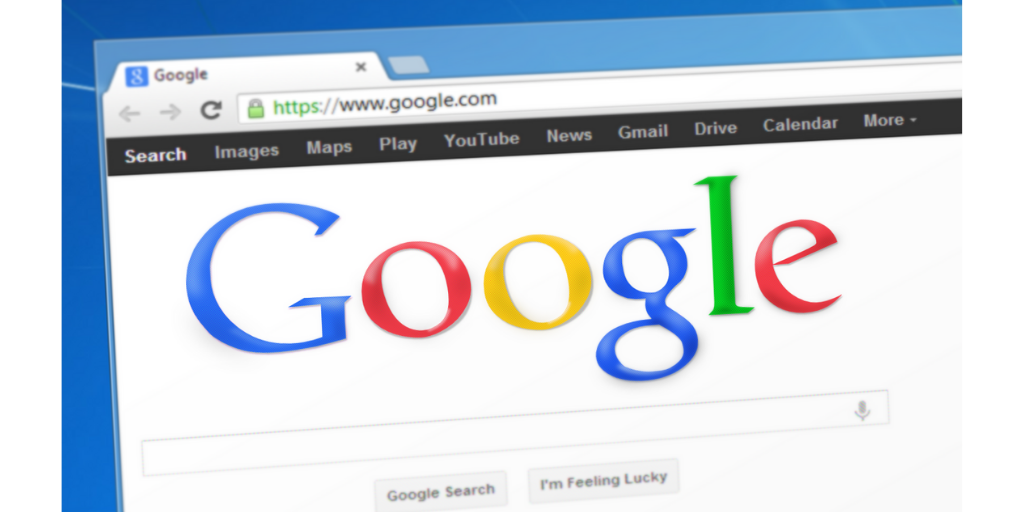Most people use the Google search engine for various reasons every day. But are they familiar with Google’s professional search method? In this article, we introduce ten tips and tricks for a professional Google search method to help people constantly use the search engine.
Tips and tricks for professional search on Google
With this in mind, most people worldwide use Google daily to search for different topics. This article provides ten useful and practical tips for a professional search on Google. These tips will help you use the Google search engine effectively. You may be familiar with some of the tips, and even now, you are using them to better search on Google. But others are probably very new to most of you. The point to keep in mind is that there are always many details about using this search engine that you need to learn.
1. Learn how the Google search engine works
The first step to a professional Google search is to learn how this search engine works. So, Google launched a page called Google’s How Search Works, the best resource for users to learn how the search engine works. Blog posts with in-depth and useful content on this page will help you get the necessary information in your specific areas of interest. Its videos also teach you everything visually.
2. Use more parameters when searching
If you use more parameters when searching, the Google search engine can find pages that are more relevant to your search term. These parameters include placing a word or phrase inside quotation marks. For example, if you want to see pages in your search results with information about the best running shoes instead of the best running shoes, put the phrase running between the two quotation marks (“running”). If you type the word run this way when searching, you will be presented with pages that contain only the word run.
3. Use the advanced search option for professional search on Google
For professional Google search, an advanced search option helps you gain more control over your searches. To use this option, click on the gear icon at the top right of the search results page. Then click on advanced search. With this option, you can easily find the pages you want that only have a specific language, sites with a specific domain name, or documents published in the last month or year. In short, advanced search makes your search process easier.
4. Describe your search topic well
For a professional Google search, there must be a connection between your search terms and the pages that appear in the search results. Adaptation is essential to the connection between them. For example, if you search for “running shoes,” Google will show you pages that say “running” and “shoes.” So, if you do not know what word to search for, try to describe it in the words you say to your friend. They may publish their information on some sites, such as your tone. So, Google’s search engine matches the phrase you describe on those pages. As a result, those pages will be displayed to you.
5. Type your search terms clearly
When doing a professional Google search for a particular topic, you need to type the phrases clearly to find information that is completely relevant to your search. For example, if you see the flag of a country but do not know which country it is, instead of searching for “What is a red and white flag?” The phrase “What flag has a red background with a white cross?” Search. More details when searching will help you find pages that have more accurate information.
6. Search for different ways
If you can not find the information you seek at the beginning of the search, it is better to use different phrases. You will probably get more pages when you use synonyms. As a result, you will be better able to find the information you seek. However, to find specific information when searching professionally on Google, you can narrow your search to see fewer pages in search results. For example, if you do not find the information you are looking for under the words “Blue Flag and Yellow Cross,” you can search for “Yellow Crosses.”
7. When doing a professional search on Google, delete the results you do not like
Sometimes, you may not like pages with specific phrases, especially those with offensive or annoying phrases. In such cases, you can enter a negative symbol when searching. When you put a negative (-) before the typed words, you ask Google to show you pages that do not have words before the negative. For example, if you do not want the British flag to appear in search results, you can type “Flag of the White Cross – UK” in the Google search engine.
8. Use video search for professional search
Often find visual information in search engines. It is much easier. You must click the videos or images tab to find visual information about your subject. Additionally, you can try image search by dragging an image from your desktop into the Google search engine.
You can also use the Google Lens tool to identify different images in the real world using your mobile camera. To use this tool, you must open the Google application on your Android or iOS device and start the image search by selecting the Lens camera icon in the search bar.
9. Check the validity of the information source
If you want to learn more about unfamiliar pages or sites, you should use Google’s built-in search tool. So, when you see a link in the search results, click on the three vertical dots next to the title bar. Then, a panel is called about this result.
In this panel, Google displays textual details about the reasons for displaying that site. With these explanations, you can more consciously decide which pages to visit.
10. Check your search history
Usually, anyone using Google regularly wants to control their search history. The Google app has a special option to delete the last 15 minutes of saved search history. You can also get more information about your visited pages and searches in the Web & App Activity panel.
In this panel, there are two options for deleting records: Google automatically deletes search records, and manually deletes saved search records. You can choose any option according to your preference to have enough control over your search history.
FAQ
What is one of the easiest ways to make Google search results more accurate?
Wrapping your search phrase in quotes "..." forces Google to return results containing the exact phrase, reducing irrelevant hits.
How can I search only within one specific website using Google?
Use the site: operator (for example site:example.com keyword) to limit results to that domain only.
How do I exclude unwanted terms from my Google search?
Put a minus sign - before the word you want to exclude (e.g., apple -fruit) and Google will omit results containing that word.