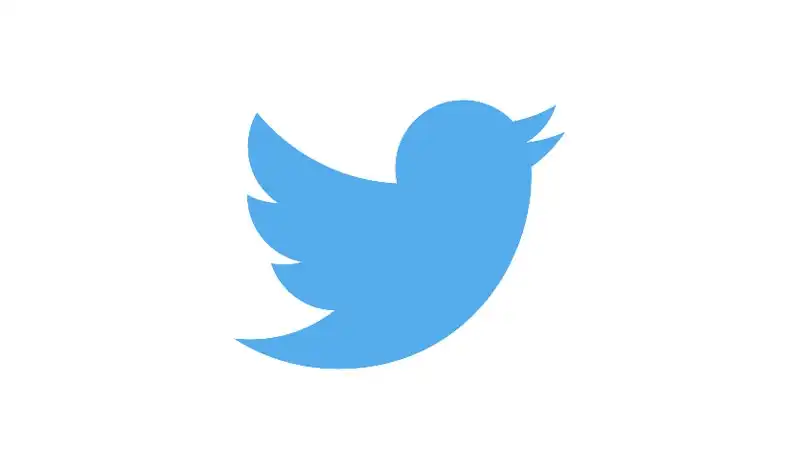Twitter is a social network based on writing short texts. By writing short texts, the users of this social network express their opinions on the day’s issues. Due to its up-to-dateness and daily trends, about 100 million people are active on this social network daily and write about 500 million tweets. If you are unfamiliar with this social network or parts of it are still unknown to you, stay with us in this article on how to use Twitter.
Introducing Twitter
Twitter is a platform based on short texts, and its purpose is to spread information and news quickly. Tweet means the song of a sparrow, and Twitter is derived from this word, and its logo is a bird for that reason. Every text published on Twitter is called a tweet.
Twitter was founded in 2006 by Jack Dorsey. The initial idea was to communicate on a platform similar to short messages so that friends could be informed about the current situation by posting statuses.
At first, the number of characters in a message was about 140 characters, which has been increased to 280 characters today.
But because this program is filtered in Iran and you need a filter breaker to connect to it, it is recommended to install this program on your phone.
In the following, we will learn how to use Twitter and how to set it up on mobile, how to tweet, and everything you need to know about Twitter. But before that, it is better to familiarize yourself with Twitter terms.
Twitter terms
Tweet
The text you publish on Twitter is called a tweet. This text is about 280 characters. This text can be accompanied by a photo, voice, video, link, etc.
Retweet
When you publish another user’s tweet on your page, this is called a retweet.
Hot topics (Trending Topics)
Trending topics are those whose hashtags are shared more than other topics during a day, and this topic goes to the trending section of Twitter. Trends exist in both global and national regions. Trends are used for information and news.
Twitter storm
A Twitter storm is a call people make to protest an issue and ask other users to retweet their tweets. A Twitter storm starts around a tweet or hashtag.
Favstar
Tweets that receive more than a thousand likes are called Favstar.
Troll: People who post inappropriate tweets or comments on Twitter.
Deactive: When you deactivate your account, you have deactivated it.
Tweet pinning: If you’ve posted many tweets but want one or more of your tweets to be seen by anyone who visits your profile, you can pin them.
Promote: The meaning of promoting a tweet is to pay a fee to Twitter, and in return, Twitter will show your tweet to several thousand people.
Lock: If you do an activity on Twitter that is against the rules of this social network, your account will be locked.
Header: It is the same image you see behind your profile picture’s background.
Bookmark: Bookmark your favorite tweets to view them whenever you want.
Quoting: Commenting on a tweet and sharing that comment with your followers.
Timeline
You enter the main page or HOME when you open the Twitter application, and you can see your or other people’s tweets.
So far, by getting familiar with Twitter terms, we have gone half of the way to learning how to use Twitter. Next, we will learn how to connect the account.
Guide to connecting to the Twitter account
After installing the application on your phone, enter the application.
Then tap on the Sign-up button so that the initial registration form appears. Enter your phone number or email along with your date of birth and go to the next step.
It will ask questions about your email and advertisements at this stage. Select the ones you want and click on the register if the information is correct.
In this step, you must enter the Twitter verification code sent to your email or mobile number and go to the next step.
Then you need to set a password.
After choosing a password, you must choose a picture for your profile. One tip about profile pictures is always choose a picture where your image is clear and only you are in the picture.
After selecting a photo and editing it if you’d like, Twitter will ask you to enter a short bio about yourself.
Selecting a photo and writing a bio is optional; you can skip these steps.
Then, at this stage, if you wish, you can connect your mobile contacts to your account. Otherwise, select the Not Now option.
Finally, Twitter will ask you about your interests and the topics you like to see tweeted about. If you don’t like it, you can skip this step.
Your account is connected, and you are considered a user. So, you will need to learn how to use it. Stay with us in the future.
How to work with Twitter
After connecting the account, you enter the timeline. The home image shows the timeline. If you follow someone, you can see their tweets and those you have published yourself.
If you zoom in on the photo, you can search for people, topics, and whatever you’re looking for on Twitter.
By clicking on the envelope icon, you can send private messages to people, just like Instagram direct.
You can change the program’s settings in the order you want by tapping on the three lines option.
The plus sign (+) on the right side of the timeline is used to write tweets, send photos, and create SPACE, a space where you can chat live with others.
If you press the star symbol on the right side of the timeline, you can adjust the settings of your timeline as you wish.
Tap the chat icon to mention. If you want to address a specific person, put this sign before the person’s name.
Press the sign between like and mention to retweet.
last word
Twitter is a social network that has become very popular due to the publication of short texts and a limited number of characters. In this article, we tried to simplify this popular social network by teaching you how to use it.